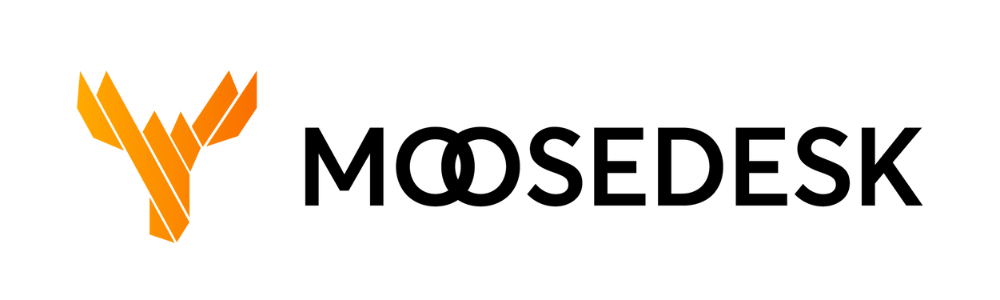In this article, we will show you how to create new tags directly from Tickets.
Adding Tags to Ticket #
Step 1: Navigate to “Tickets” and select any ticket
Step 2: Select the pre-made tags or create a new one. You can also add multiple tags to a ticket
Step 3: Once finished, click “Save“
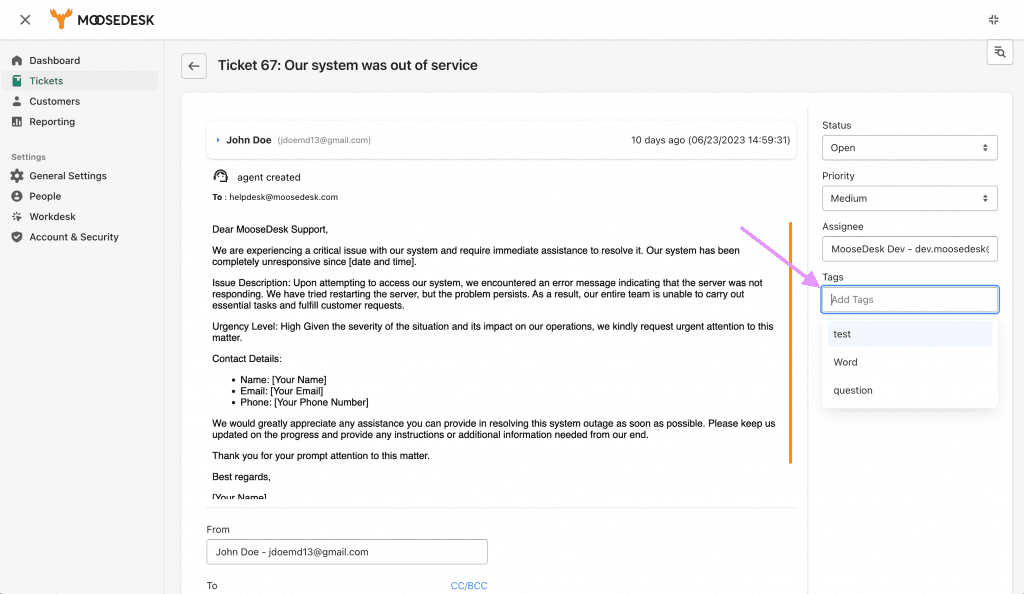
Removing Tags from Tickets #
Step 1: Navigate to “Tickets” and select any ticket
Step 2: Click the “X” icon next to a Tag to remove it
Step 3: Once finished, click “Save“
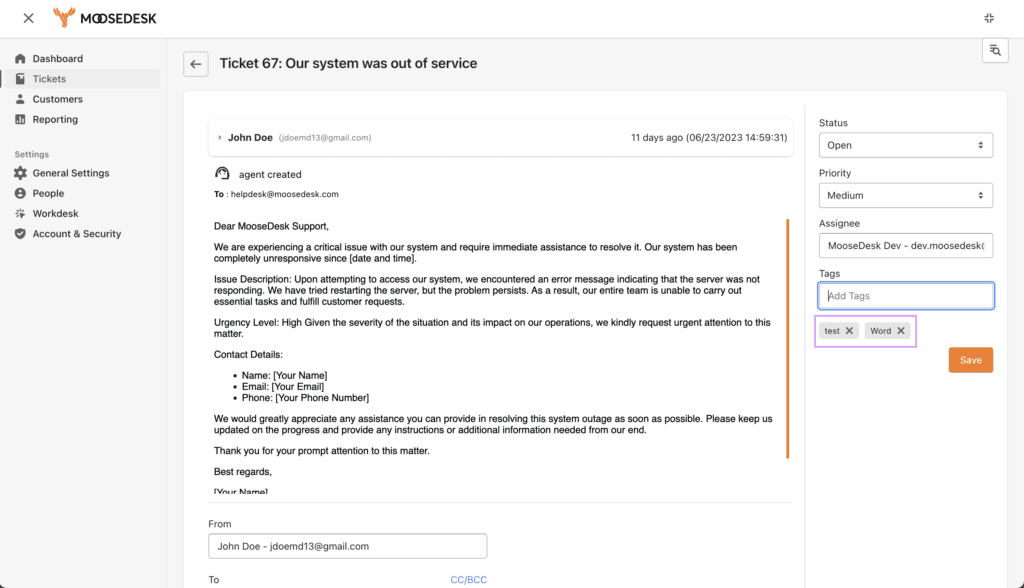
Support Channels #
If you ever need assistance, our Help Center is packed with comprehensive guides and tutorials.
At MooseDesk, we’re always here to help. Our dedicated email and live chat teams are available around the clock. Drop us an email at help@moosedesk.com, or click the Live Chat icon located at the bottom left corner of the MooseDesk Dashboard, our official website, and even within this Help Center.