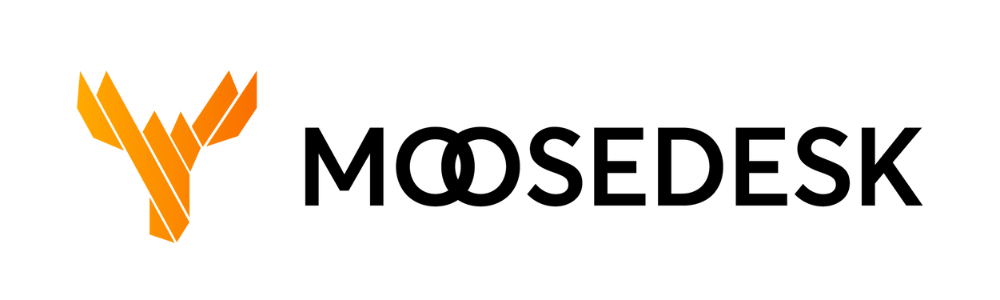In this article, we will show you how to create new tags from MooseDesk settings.
Adding and removing Tags is only available for Leader Agent and Admin. Basics Agents will not have this permission. Learn more about Agent Permissions.
Adding new Tags #
Step 1: Navigate to “Settings” > “Workdesk” > “Tags” > “Add new“
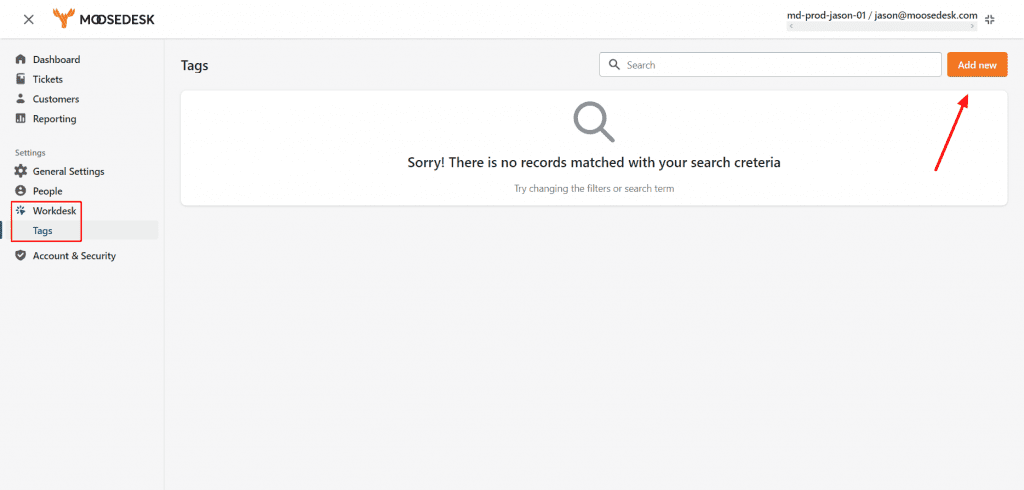
Step 2: Enter your tag name, description and click “Save“
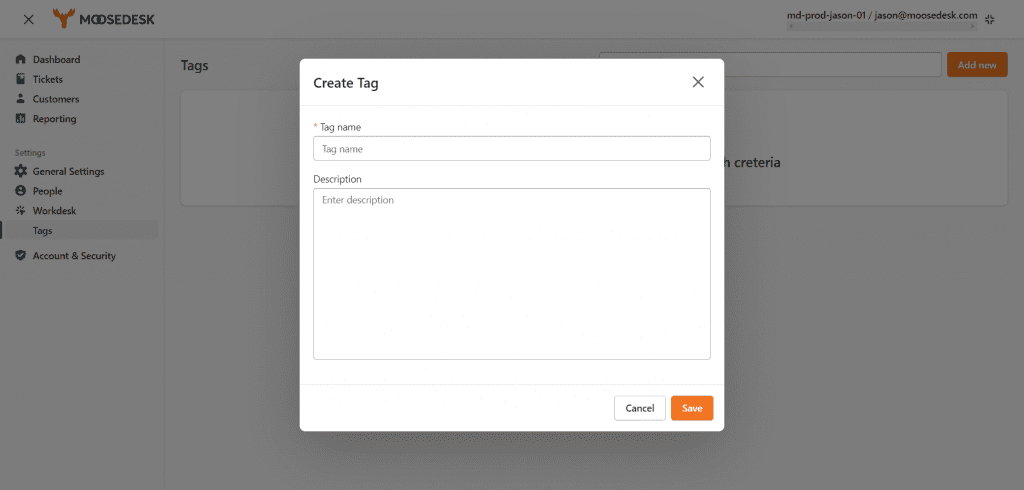
Managing tags #
You can manage the new tag in the Tag section simply by:
Step 1: navigate to Settings > Workdesk > Tags and click on the edit icon next to the tag you want to make changes.
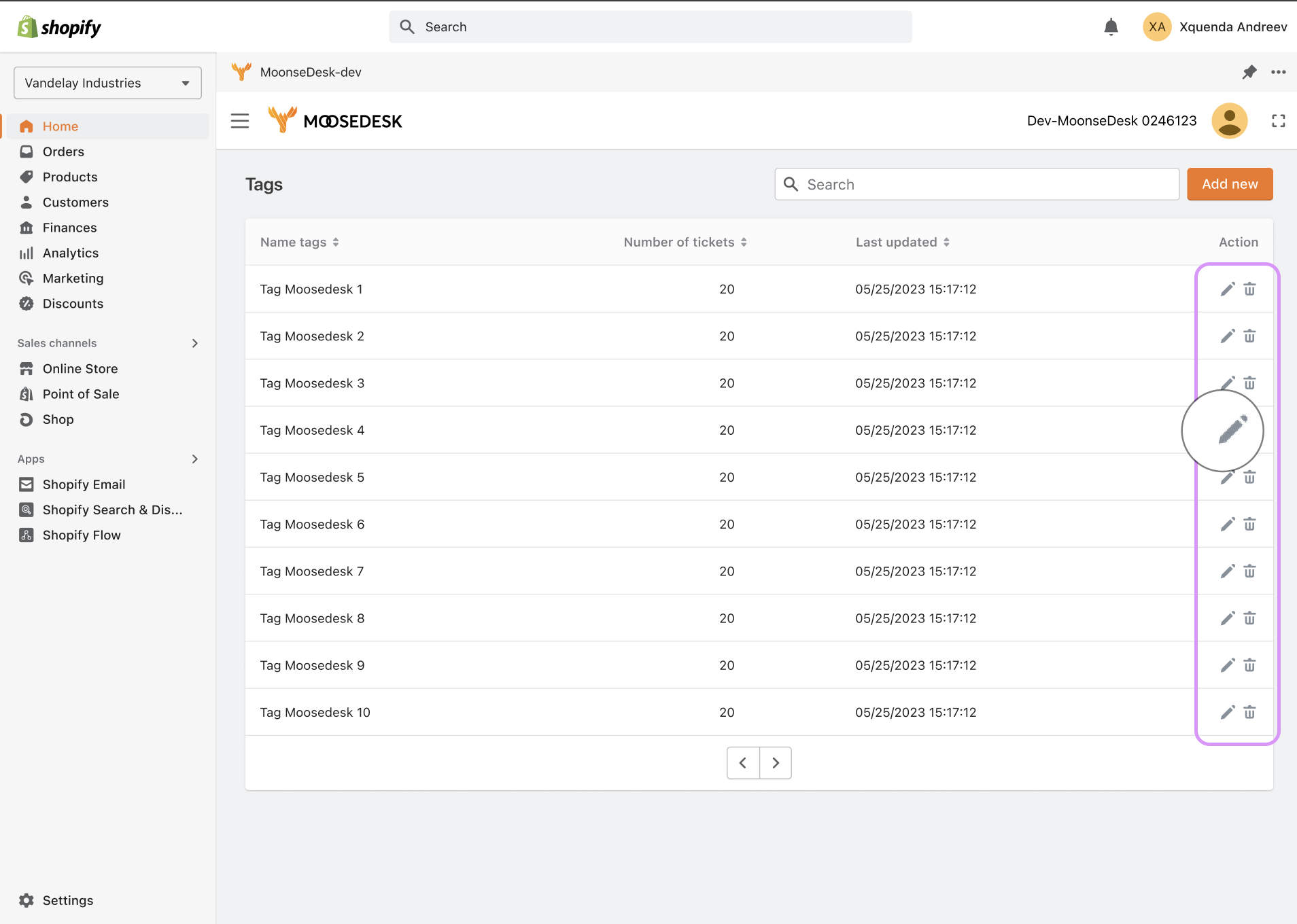
Step 2: Click Save to save your changes.
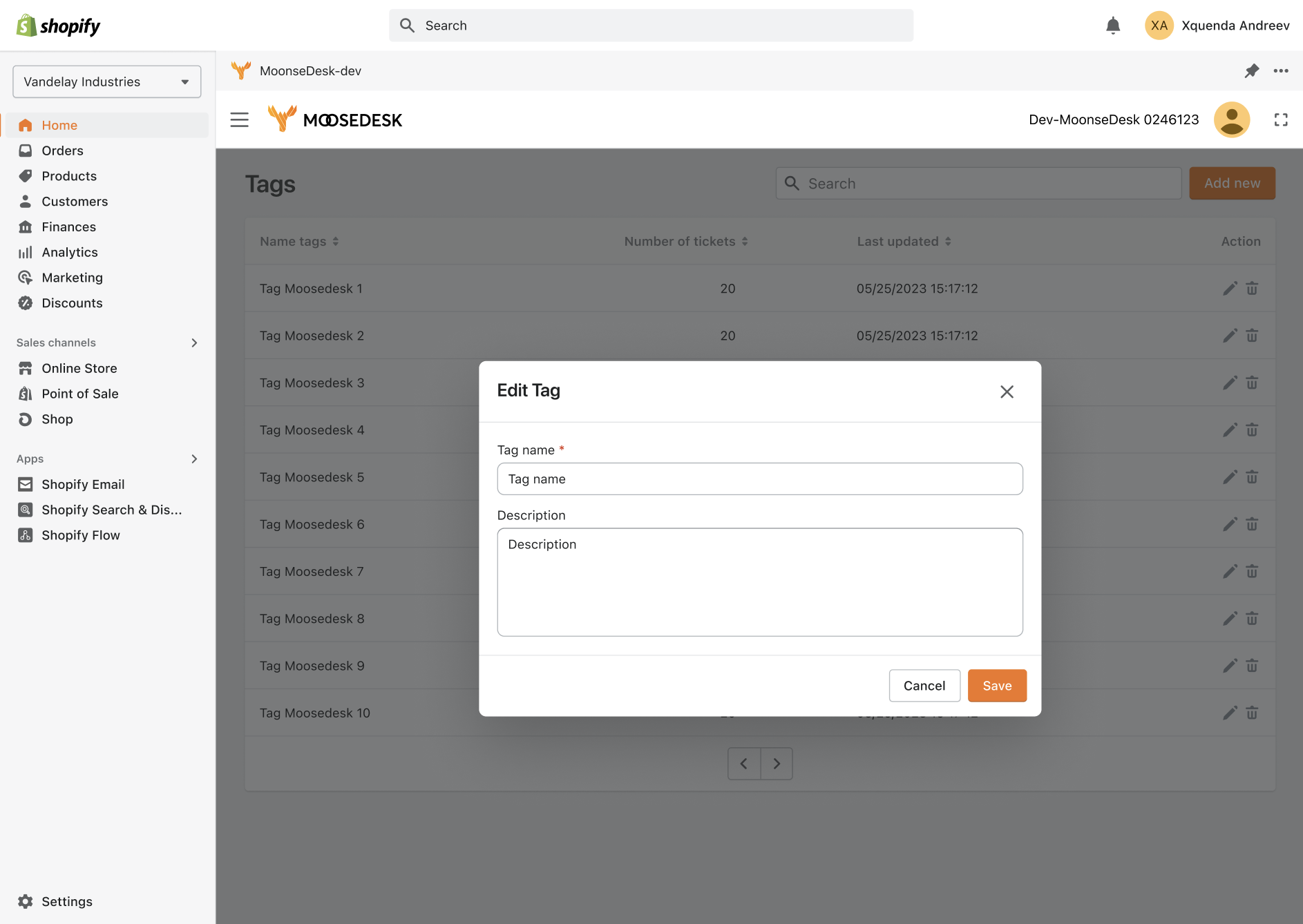
Step 3: If you want to permanently delete the tag, click on the delete icon.
Step 4: Click Remove to delete the tag
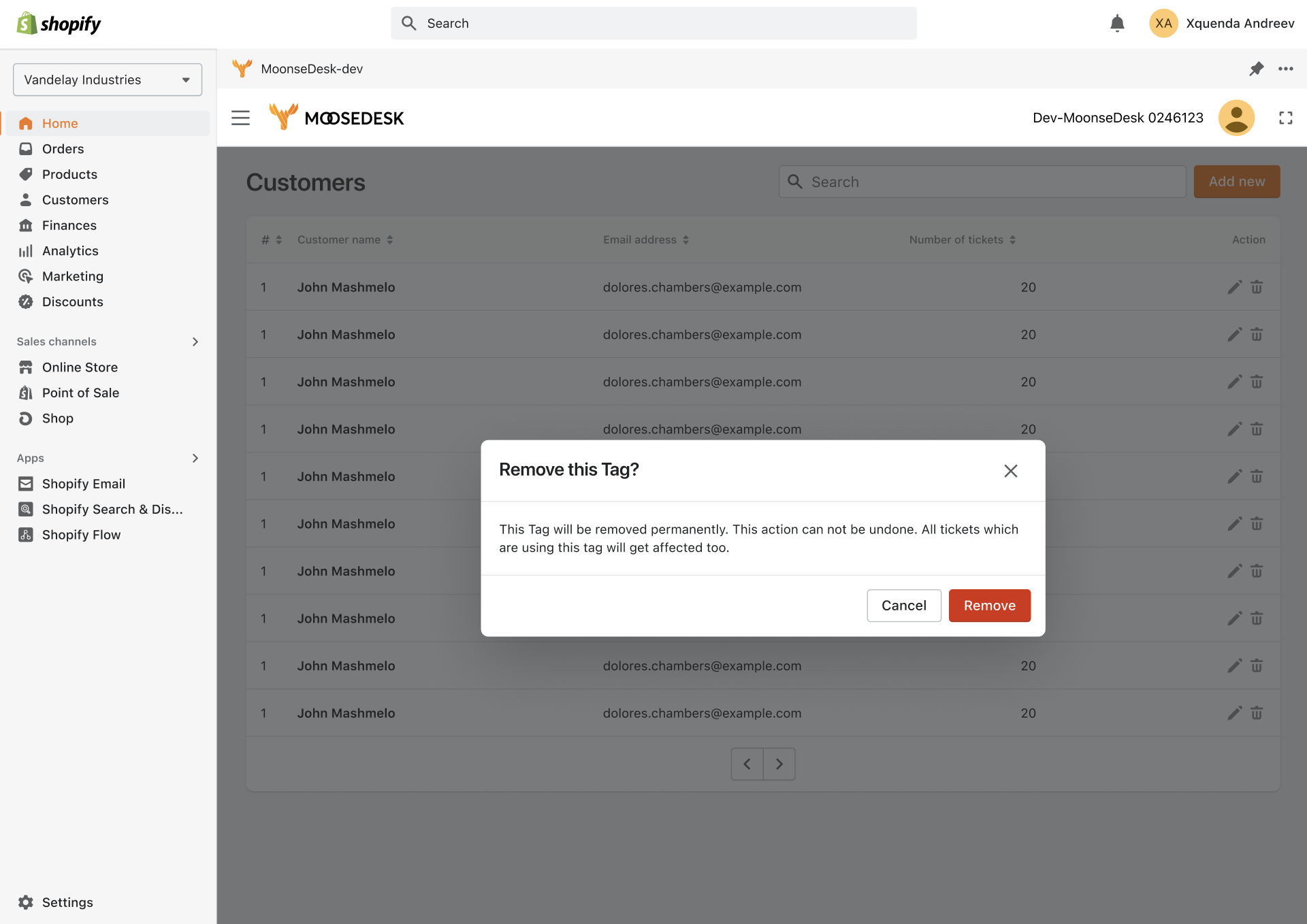
*This action cannot be undone. Please be advised before removing any tag.
Support Channels #
If you ever need assistance, our Help Center is packed with comprehensive guides and tutorials.
At MooseDesk, we’re always here to help. Our dedicated email and live chat teams are available around the clock. Drop us an email at help@moosedesk.com, or click the Live Chat icon located at the bottom left corner of the MooseDesk Dashboard, our official website, and even within this Help Center.