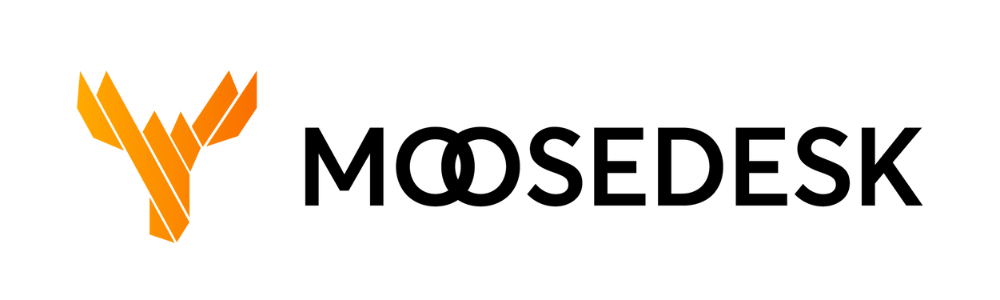If you have a Group that you no longer use, you can go ahead and delete the Group by following these steps:
Step 1: Navigate to “Settings” > “People” > “Groups“
Step 2: In the Group list, locate the Group that you want to delete
Step 3: Click the bin icon located under the Action column
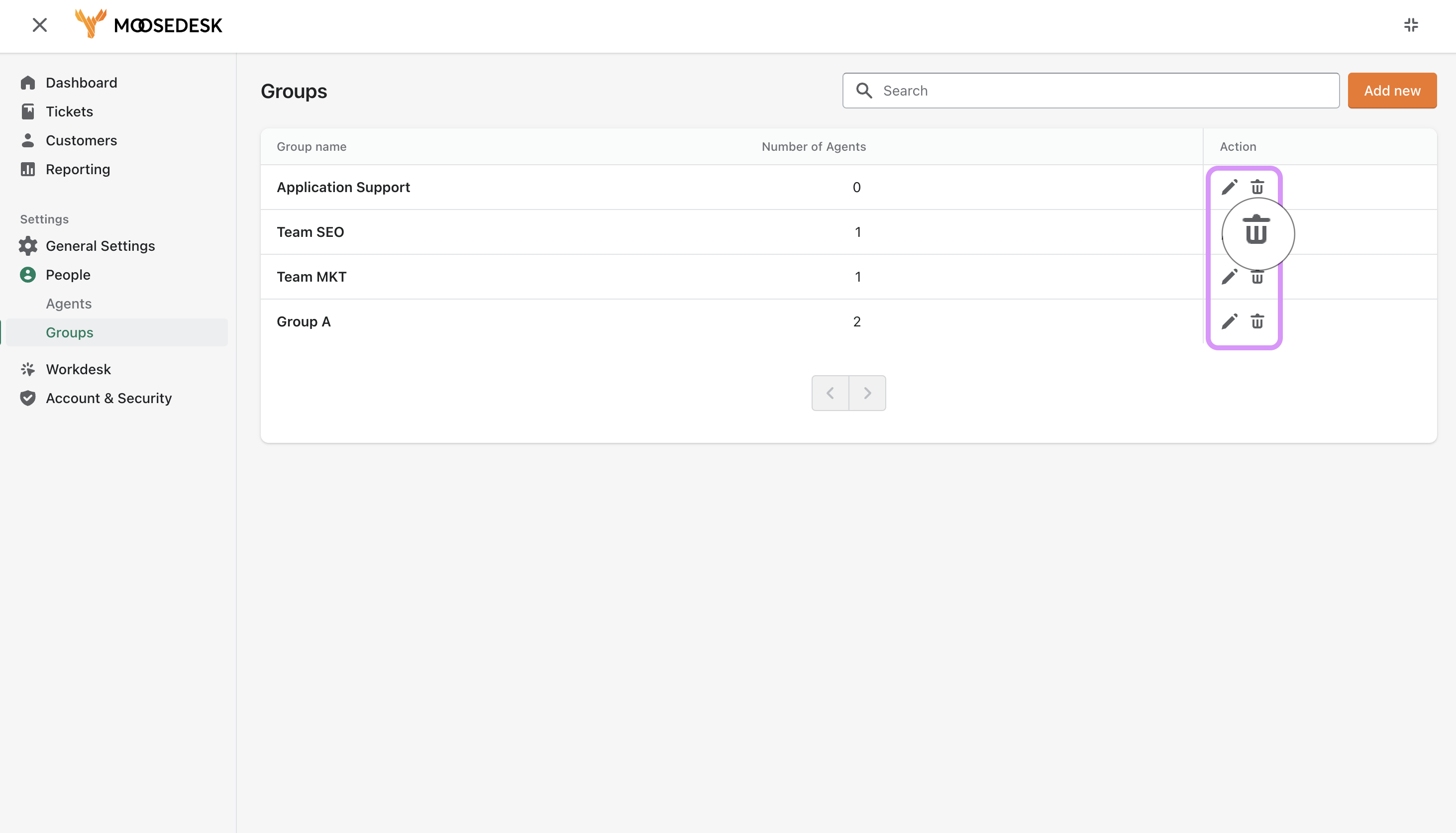
Step 4: A message will pop up to request your confirmation before permanently deleting the Group
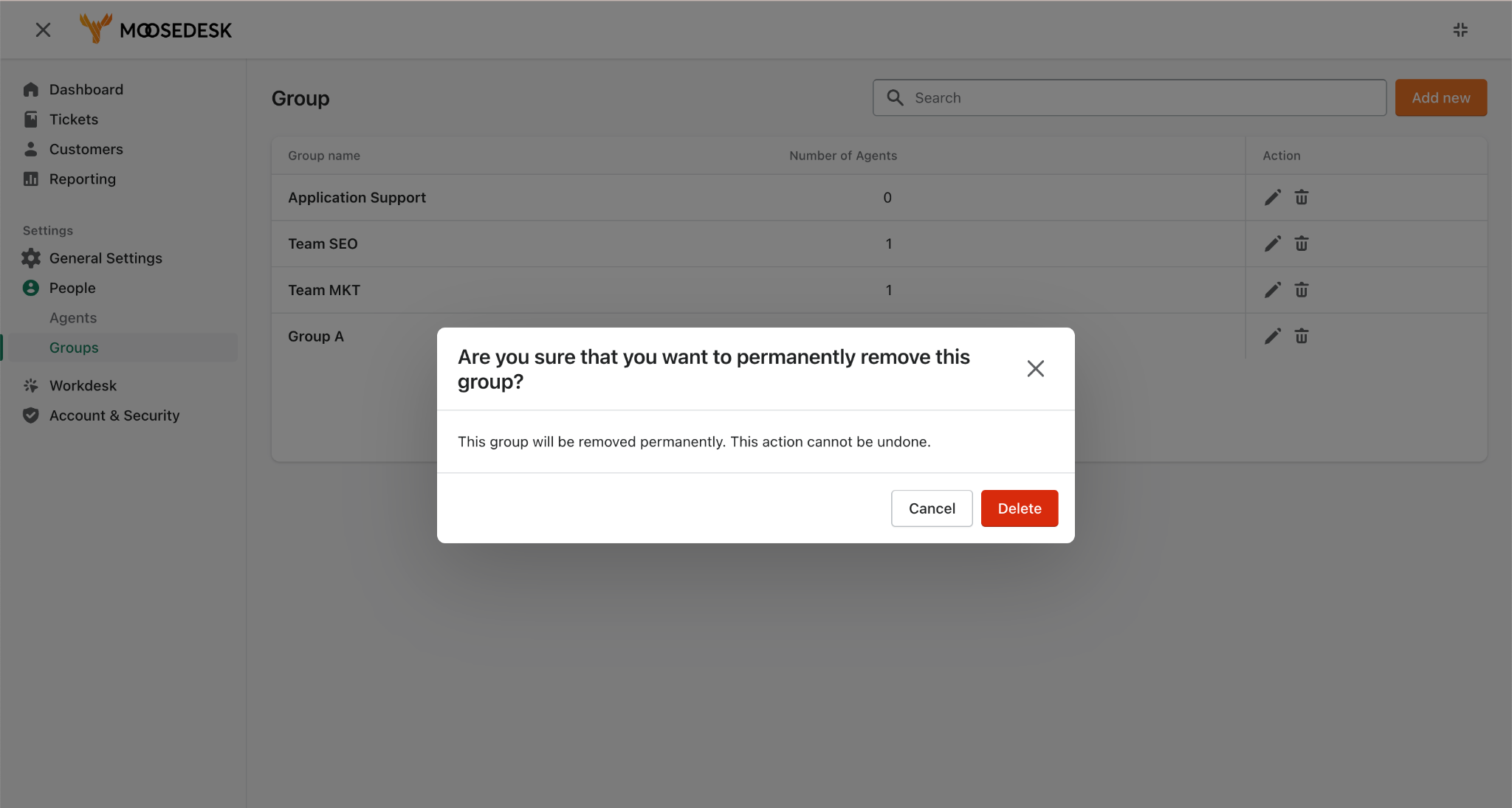
Step 5: Once confirmed, MooseDesk will remove the group from your account.
Note: Deleting a group will permanently remove it from your MooseDesk account, along with any associated settings, assignments, and permissions. Make sure to consider the impact of deleting a group on your support operations before proceeding.
Support Channels #
If you ever need assistance, our Help Center is packed with comprehensive guides and tutorials.
At MooseDesk, we’re always here to help. Our dedicated email and live chat teams are available around the clock. Drop us an email at help@moosedesk.com, or click the Live Chat icon located at the bottom left corner of the MooseDesk Dashboard, our official website, and even within this Help Center.