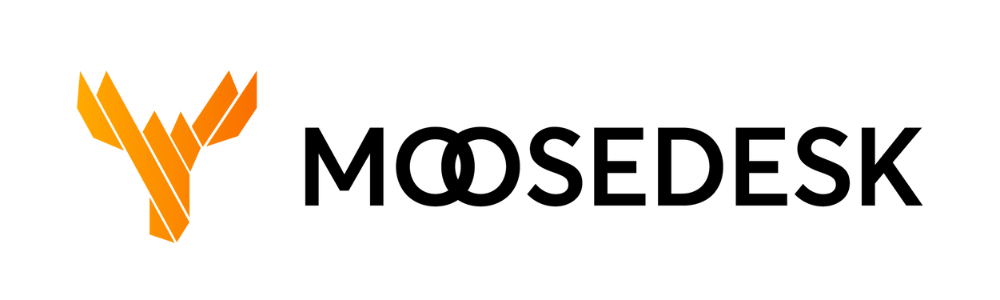The Business Hours tab in MooseDesk allows you to define your business hours so Customers would know when to expect a reply and when you are out of office.
If a Customer gets in touch outside of your business hours, MooseDesk will let them know when your team is back in the office. This sets the correct expectation and Customers would be aware of the time they should receive a response. Here is how it works.
Step 1: Navigate to “Settings” > “General Settings” > “Business Hours”
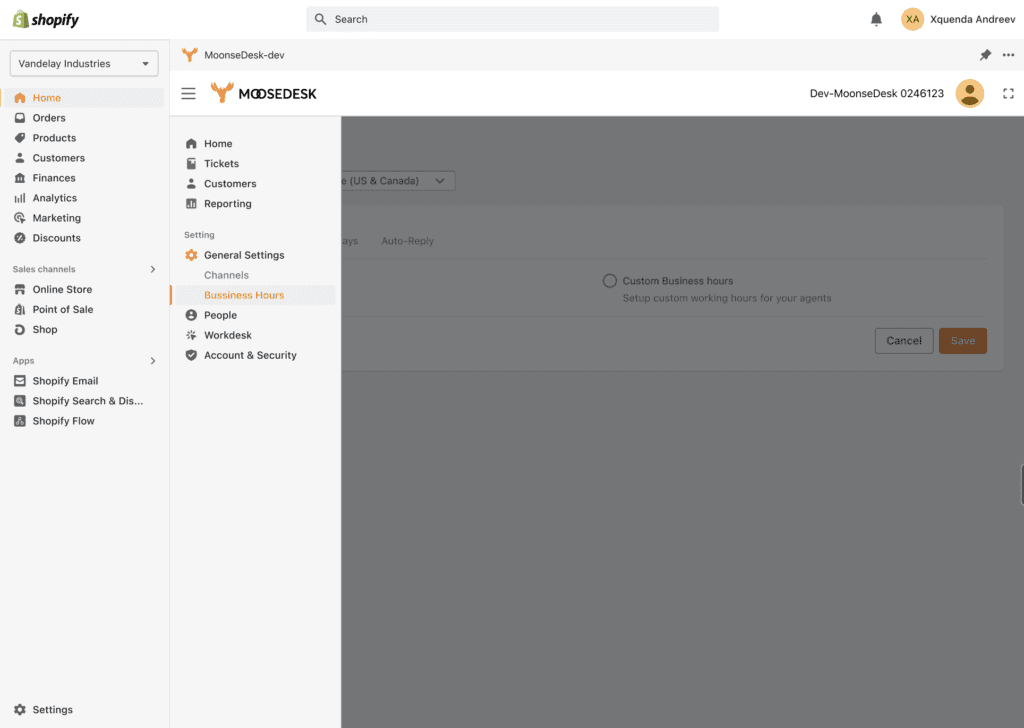
Step 2: From there, you can define your business hours by selecting either “Full-Time Support” or “Custom Business Hours” to set your hours for any given day or for weekdays or weekends.
Note: Your time zone may vary with your Customers’ so we recommend checking the targeted Customers’ region before setting up the business hours.
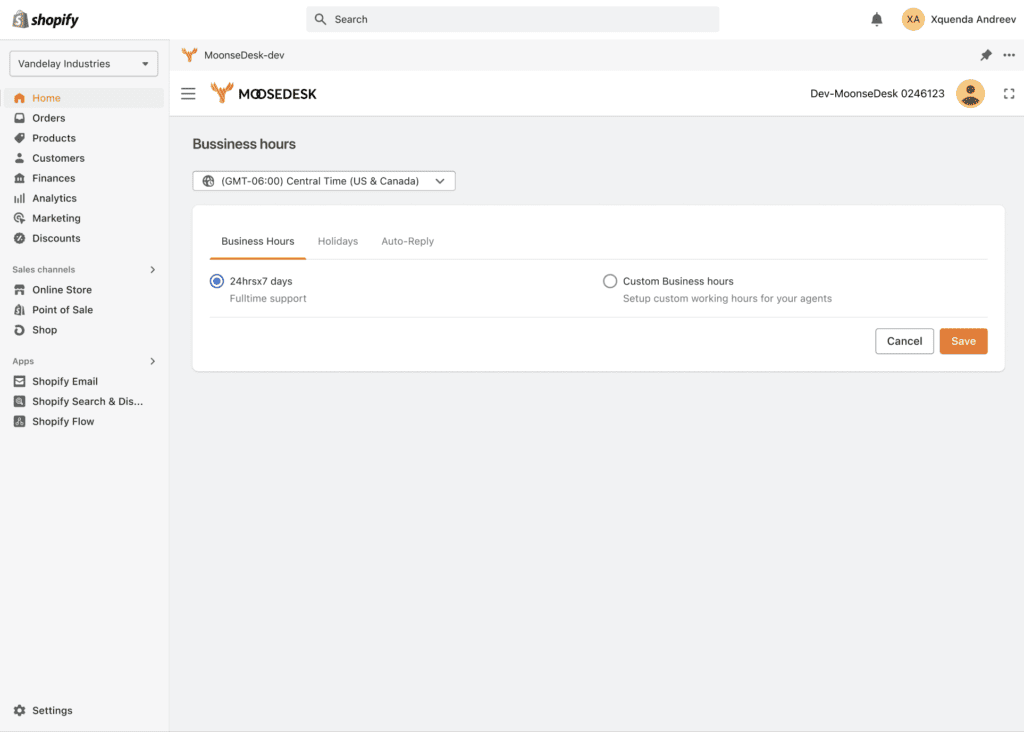
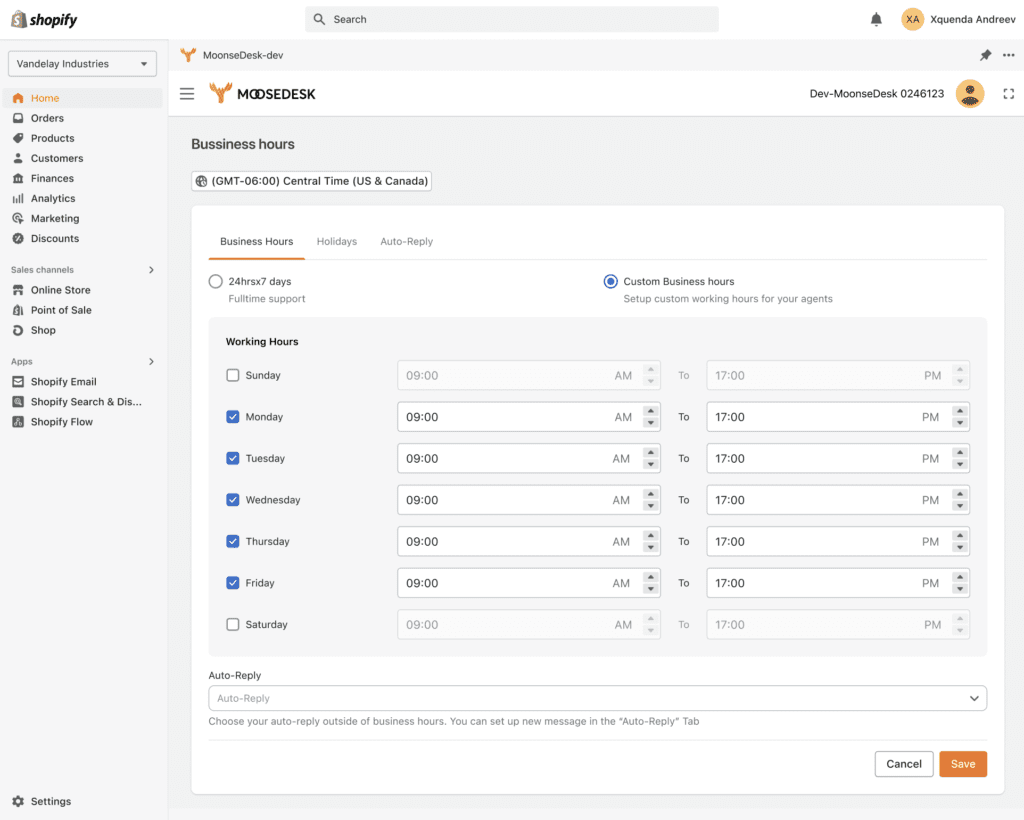
Step 3: Once you have defined your business hours, you can also configure how incoming tickets are handled during and outside of those hours. For example, you can configure MooseDesk to send an automatic message to Customers when they submit a ticket outside of business hours. MooseDesk has options for you to set up your company’s holiday schedule if necessary.
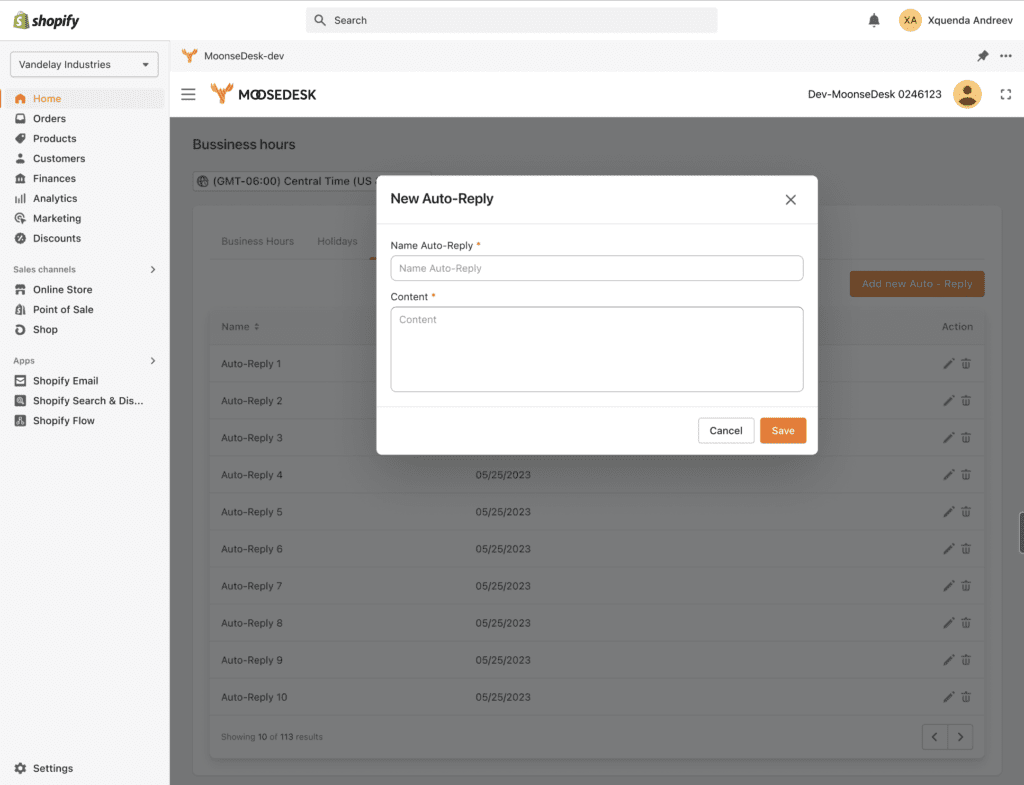
Support Channels #
If you ever need assistance, our Help Center is packed with comprehensive guides and tutorials.
At MooseDesk, we’re always here to help. Our dedicated email and live chat teams are available around the clock. Drop us an email at help@moosedesk.com, or click the Live Chat icon located at the bottom left corner of the MooseDesk Dashboard, our official website, and even within this Help Center.