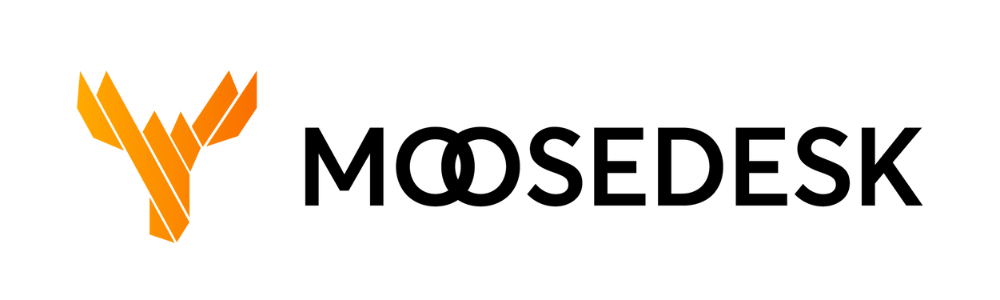Accounts & Security is where your team can manage their account settings like names, phone numbers, or passwords. Admins can also make changes to the security settings like Two-Factor Authentication (2FA). This article will guide you through the crucial settings to secure your workspace.
Profile #
Every MooseDesk user can change their own personal information by going through these steps:
Step 1: Navigate to “Settings” > “Account & Security” > “Profile“
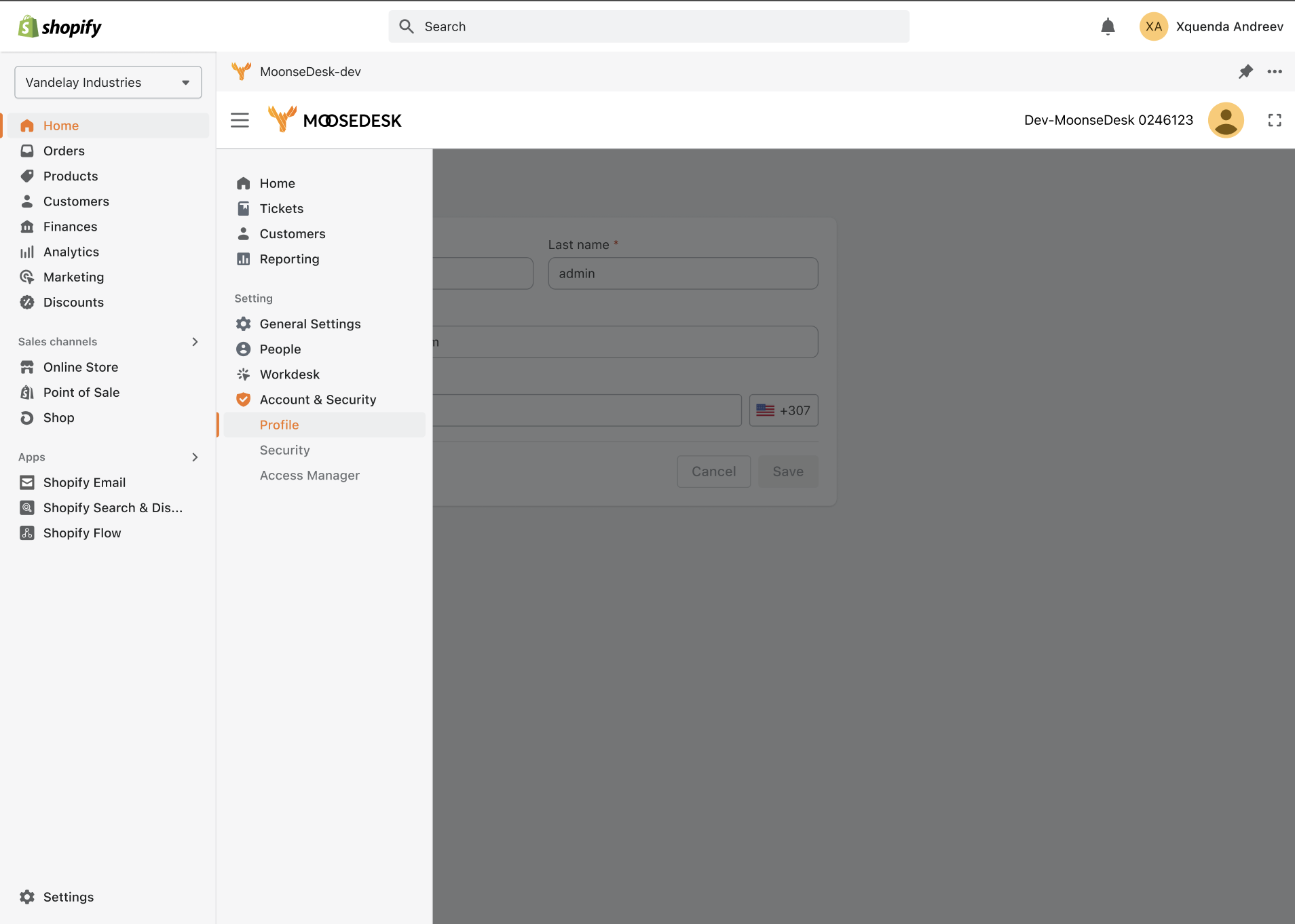
Step 2: You can change your First Name, Last Name, and Phone Number. Once finished, make sure that you save the changes you just made
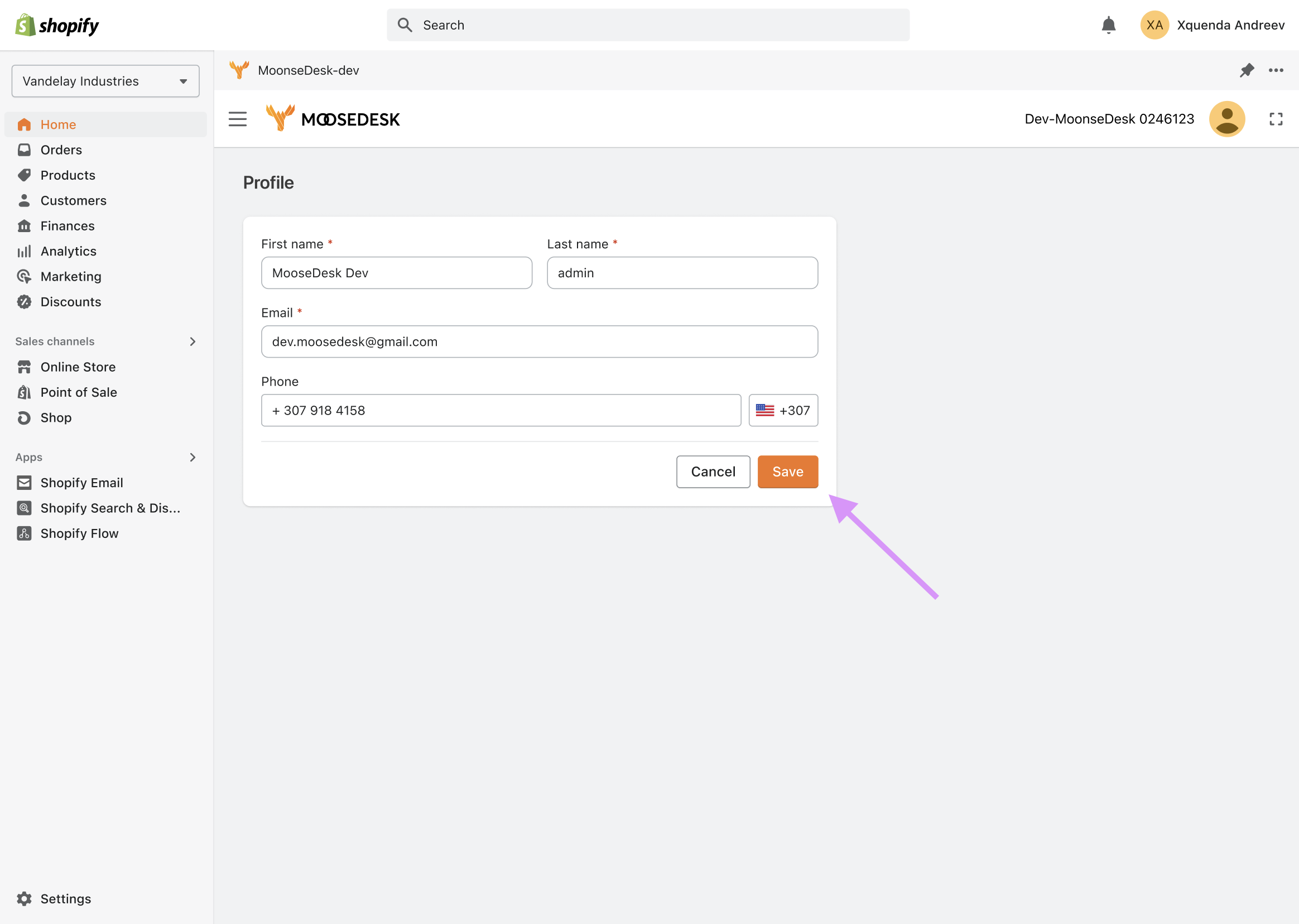
Note: The email of the user can not be changed since it was used for account registration from the beginning. The only way to change the email is to register a new account with a new email address.
Security #
The Security tab allows you to change your login password. Here are the steps:
Step 1: Navigate to “Settings” > “Account & Security” > “Security“
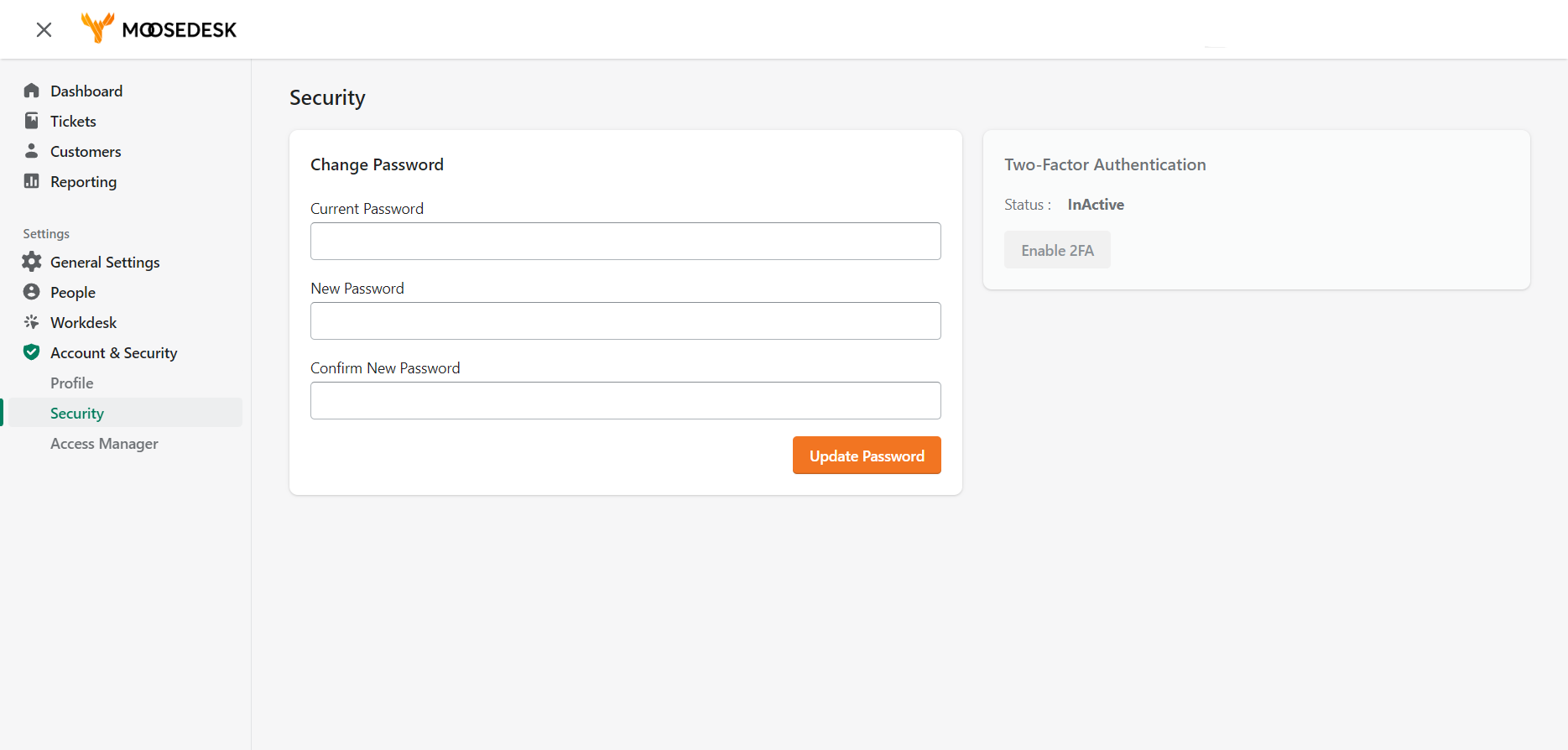
Step 2: Type in your Current Password and the new password that you want to use. Press “Update Password” to apply the changes
Note: Your password must have the following requirements:
- At least 8 characters
- Contains a digit
- Contains a lowercase letter
- Contains an uppercase letter
- Contains a special character such as &, #, @ or $
Support Channels #
If you ever need assistance, our Help Center is packed with comprehensive guides and tutorials.
At MooseDesk, we’re always here to help. Our dedicated email and live chat teams are available around the clock. Drop us an email at help@moosedesk.com, or click the Live Chat icon located at the bottom left corner of the MooseDesk Dashboard, our official website, and even within this Help Center.