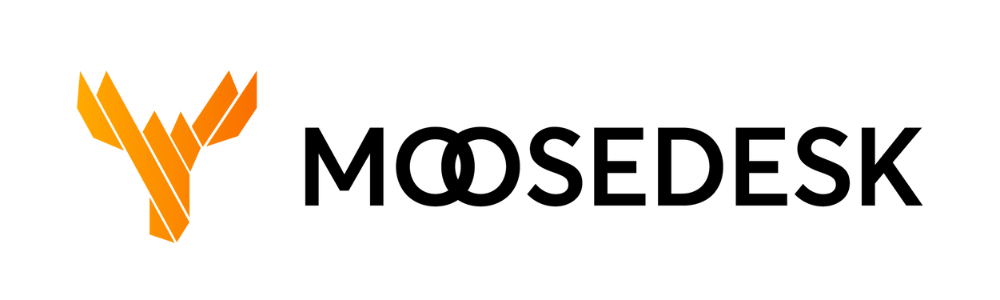In this article, you will learn how to reach out to your Customers by creating a new ticket and also edit your existing ticket as you desire.
Creating tickets #
To create a new ticket, you can follow these steps:
Step 1: Navigate to the “Tickets” tab
Step 2: Click “Add new” located at the top right corner of the dashboard
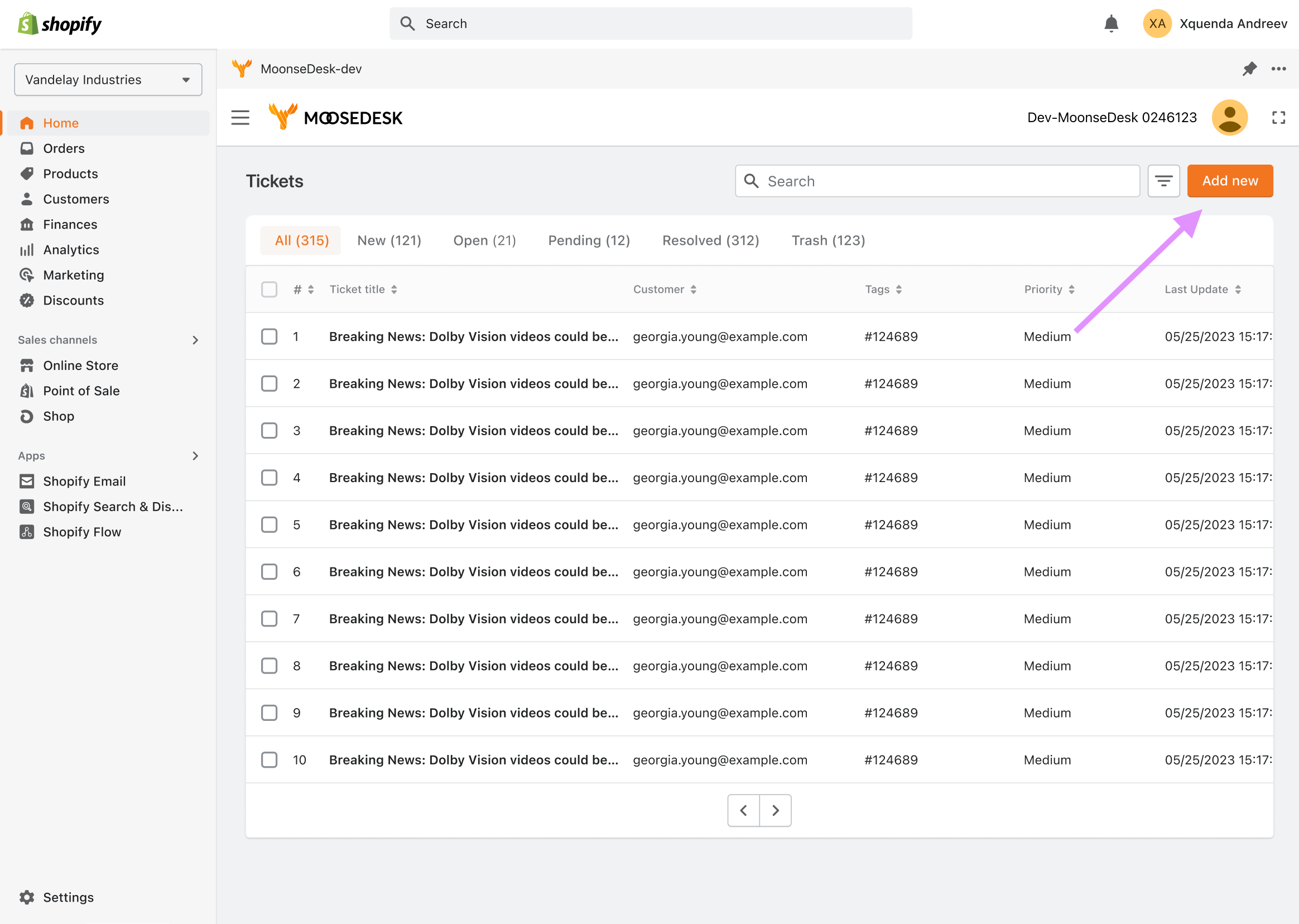
Step 3: Fill in the following information:
- The recipient’s contact details
- The subject of the ticket
- The message of the ticket (You can also attach any relevant files or screenshots)
- If needed, you can assign the ticket to a specific agent or tag and set priority for your ticket.
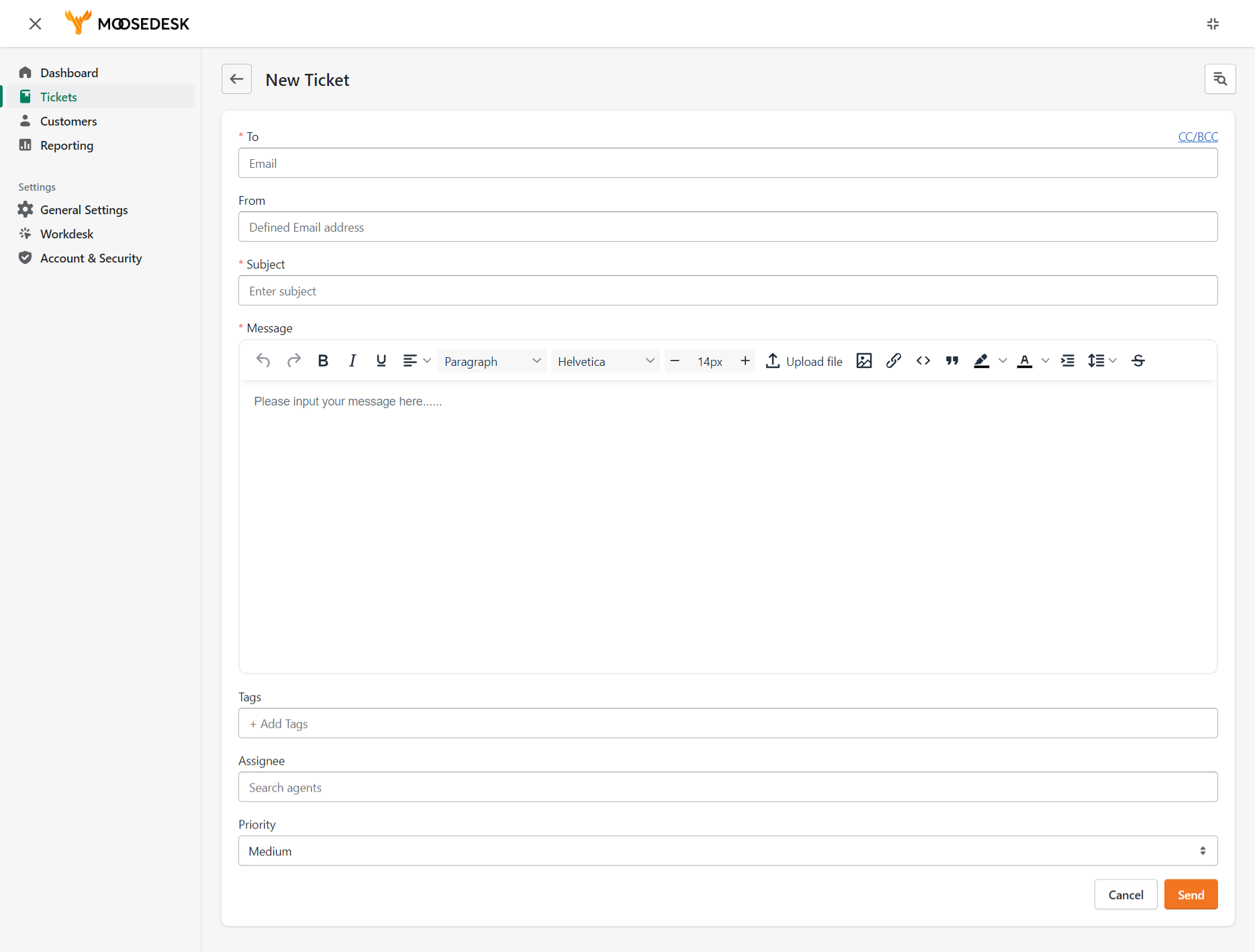
Step 4: Click “Send” when you have finished composing
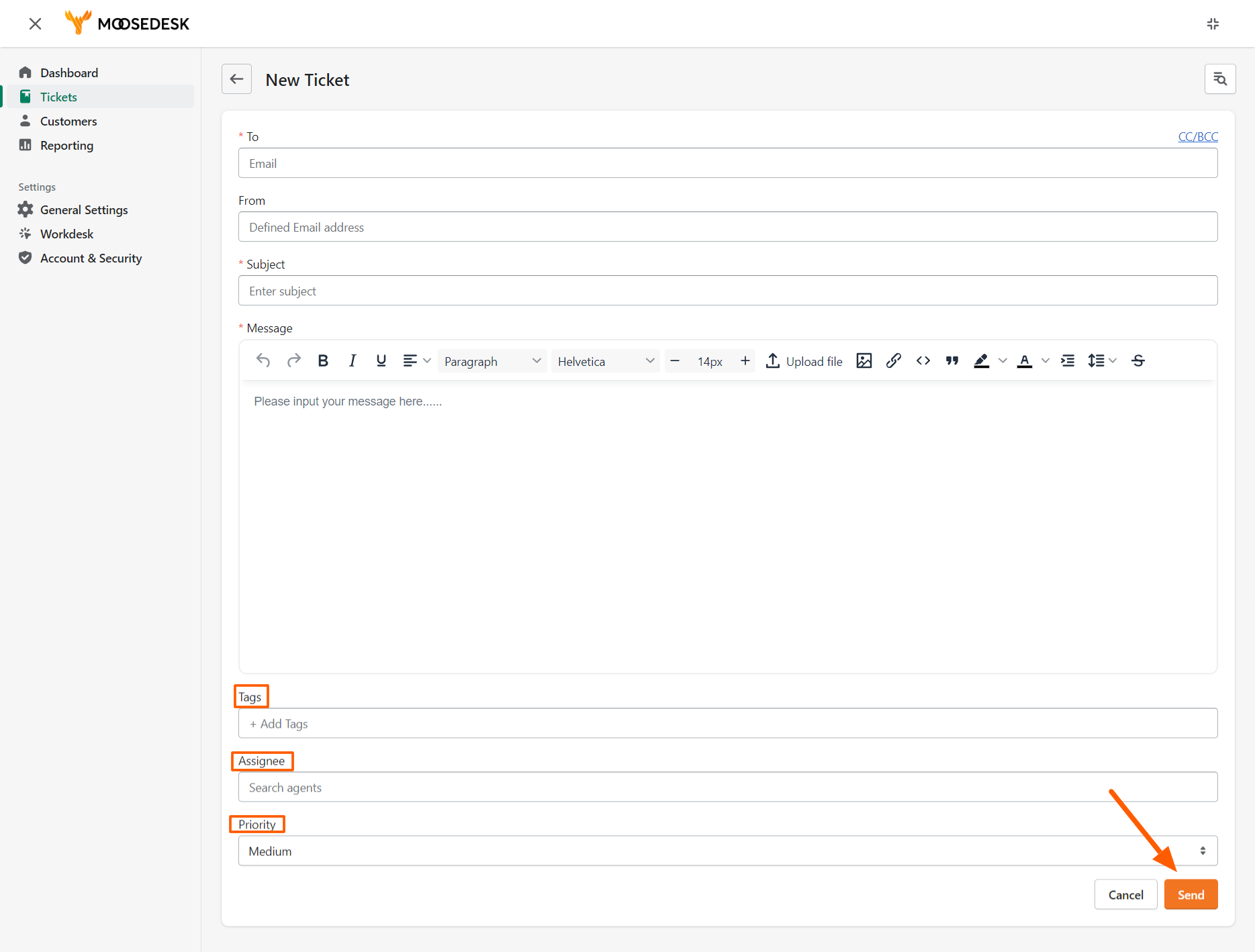
- Once created, the ticket will be added to your ticket list, and it can be assigned, updated, and tracked until it is resolved or closed.
Deleting tickets #
To delete a ticket, you can follow these steps:
Step 1: Navigate to the “Tickets” tab
Step 2: Search for the ticket you want to delete
Step 3: Click on the bin icon on the right
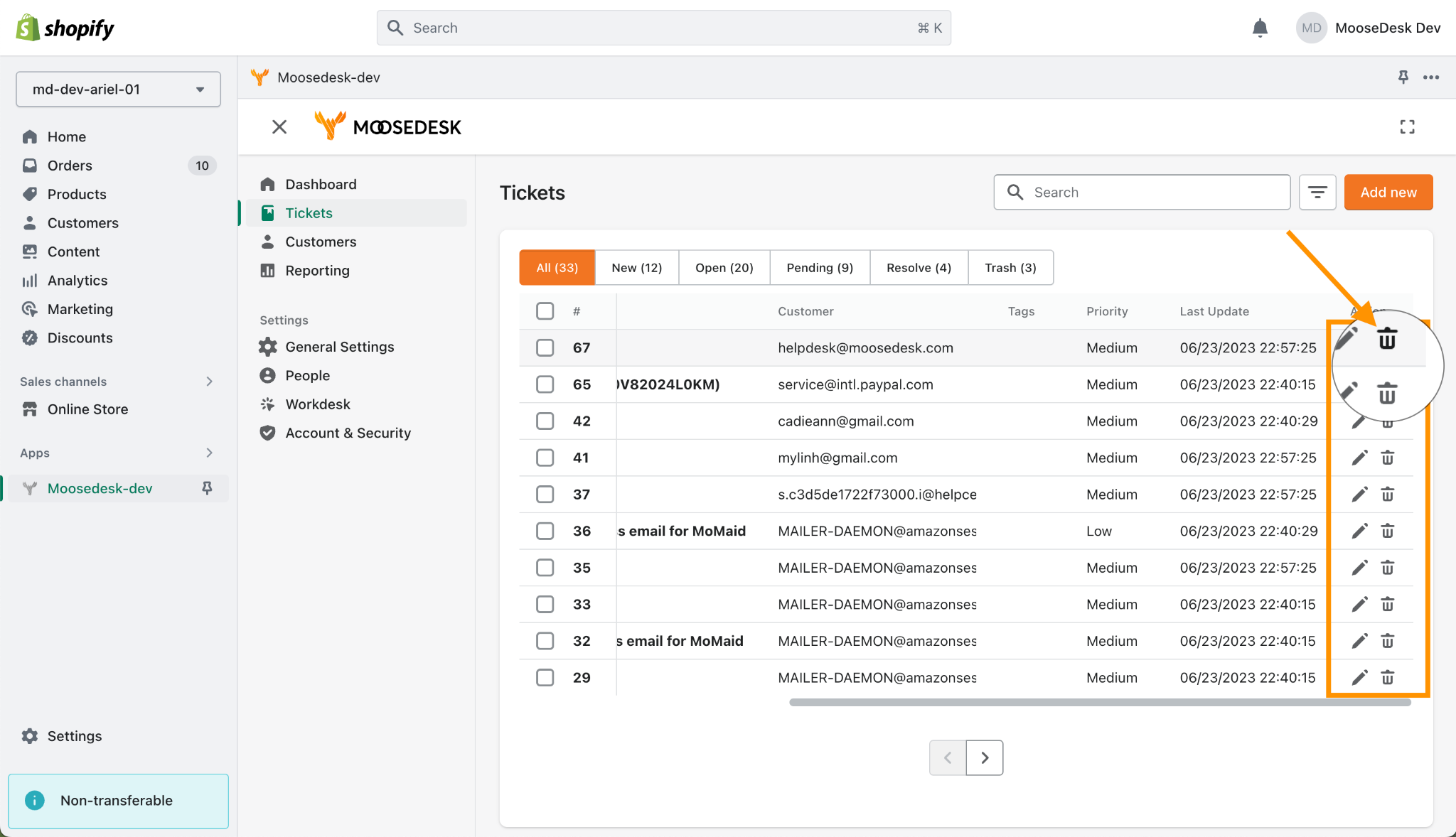
Step 4: From the dropdown menu, Confirm the deletion and click “Remove.”
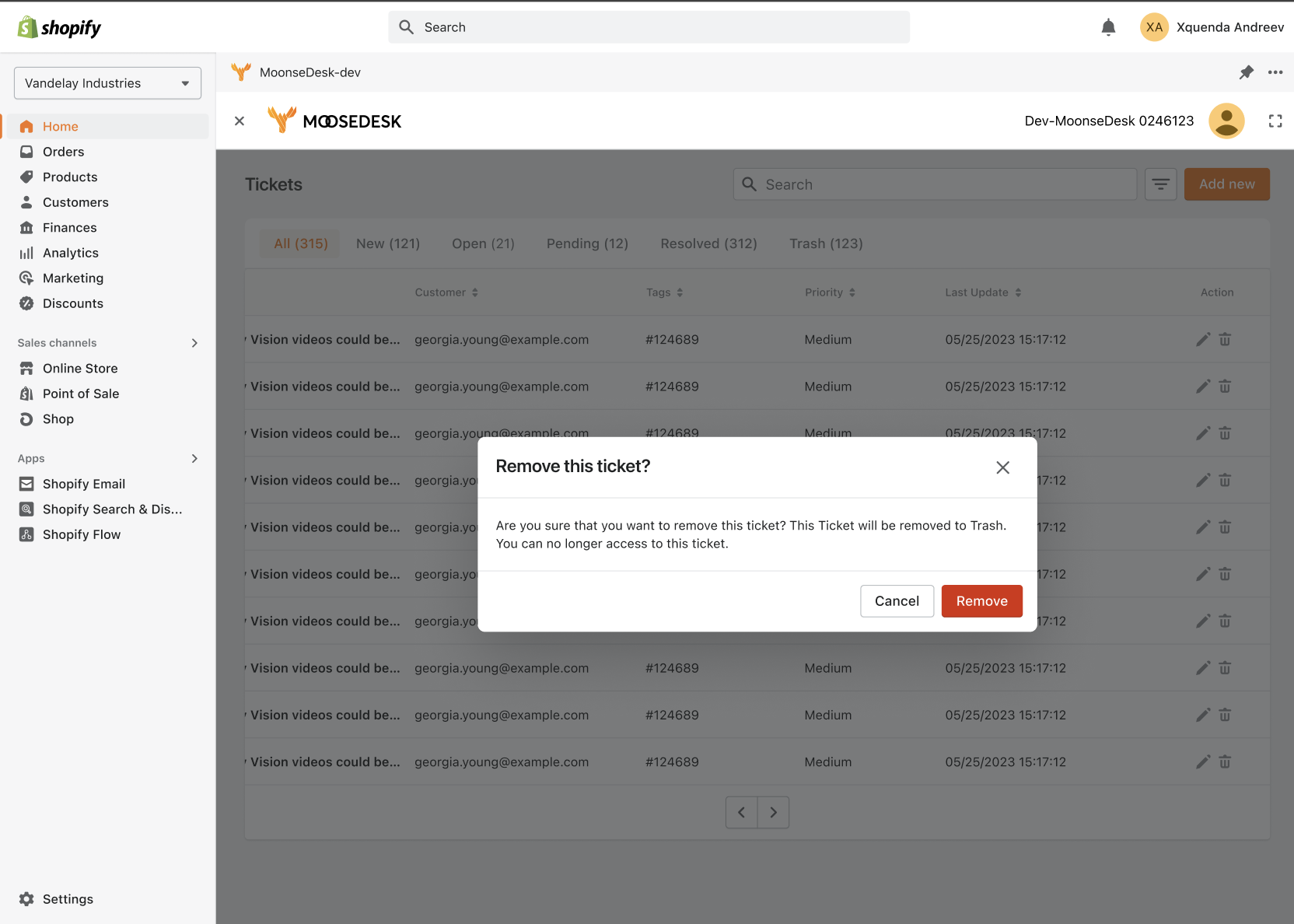
Note:
- The search function will only return results based on the keywords from ticket subjects or recipient email addresses.
- You can recover your deleted ticket in the trash. However, it is still advisable to exercise caution when deleting tickets, and it is recommended to close tickets instead of deleting them in case you need to refer to them in the future.
Editing Tickets #
To edit tickets in MooseDesk, you can follow these steps:
Step 1: Navigate to the “Tickets” tab
Step 2: Open the ticket that you want to edit or click on the edit icon
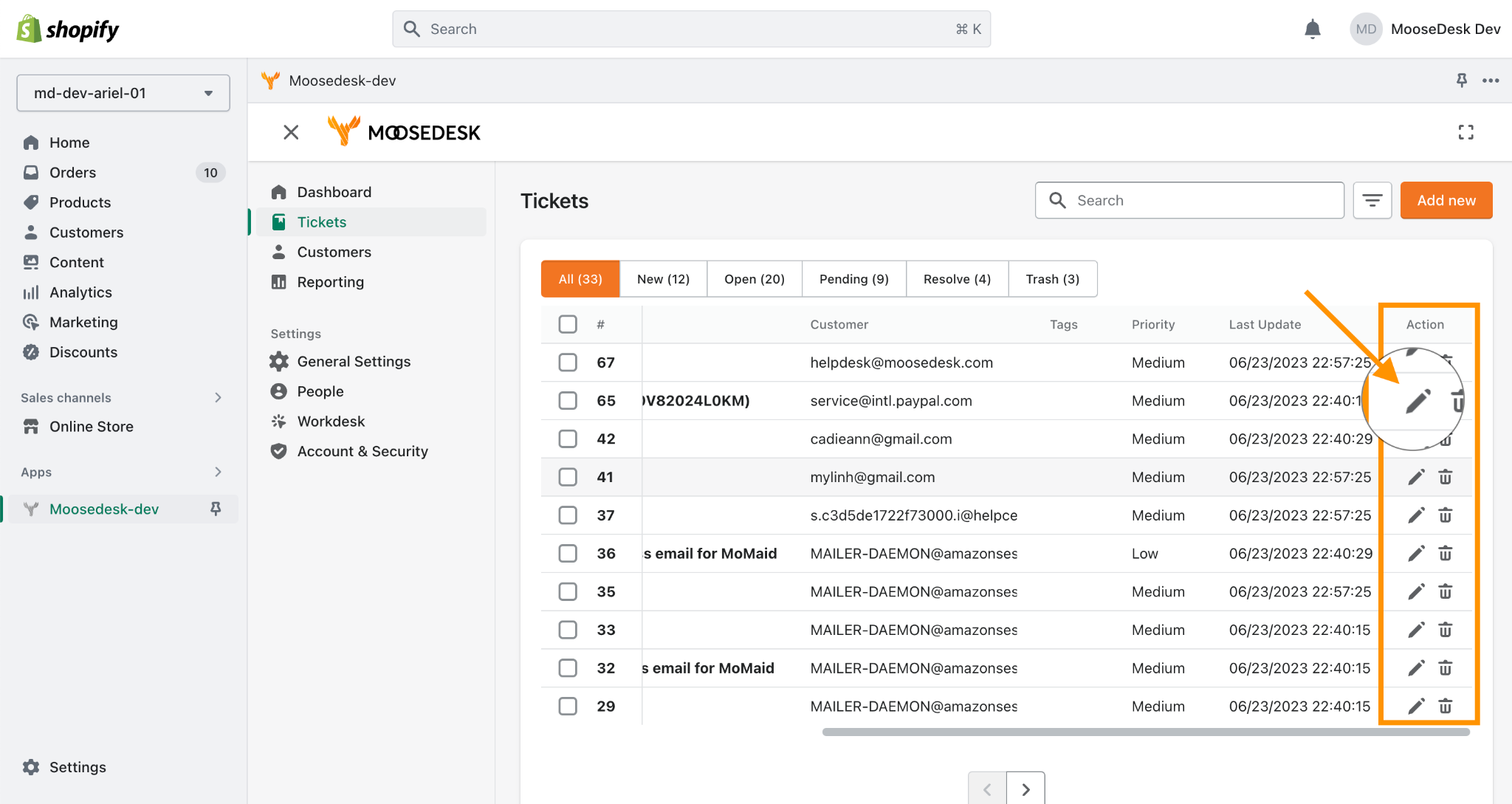
Step 3: Make the necessary changes to the ticket details, such as the subject, message content, status, priority, assignee, or tags.
Step 4: Once finished, click “Save“
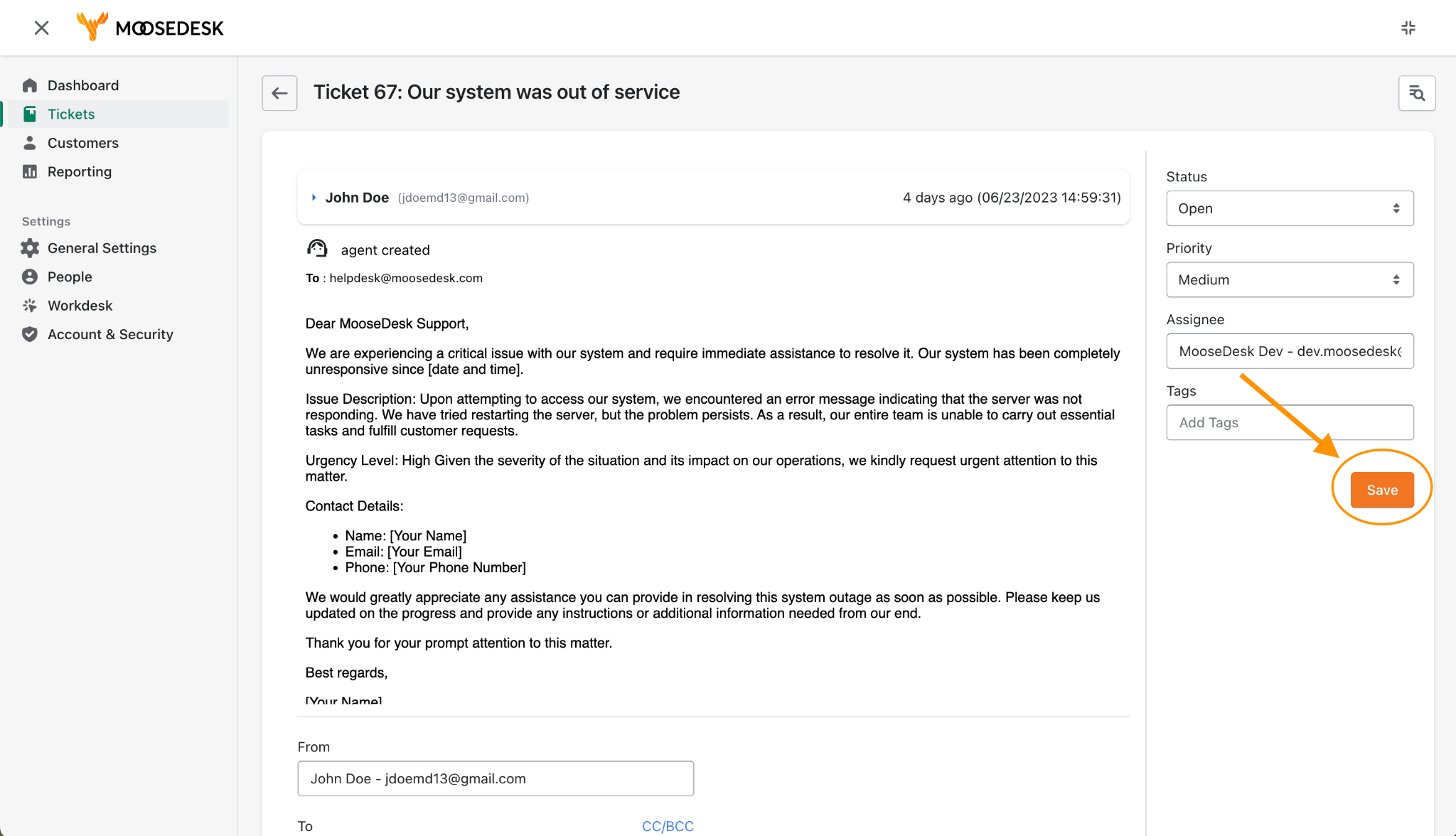
The ticket will be updated with the edited information, and the changes will be reflected in the ticket details and any associated notifications or reports.
Support Channels #
If you ever need assistance, our Help Center is packed with comprehensive guides and tutorials.
At MooseDesk, we’re always here to help. Our dedicated email and live chat teams are available around the clock. Drop us an email at help@moosedesk.com, or click the Live Chat icon located at the bottom left corner of the MooseDesk Dashboard, our official website, and even within this Help Center.