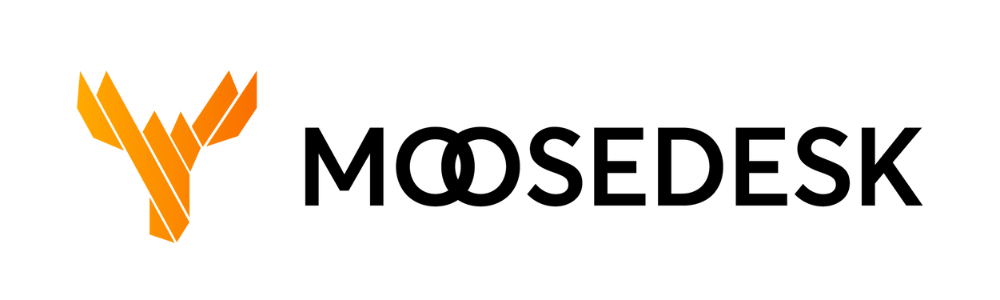A Ticket refers to a Customer support inquiry or request that is logged and tracked within the platform. It serves as a central point of communication between the Customer and the support team with the purpose of resolving issues or queries.
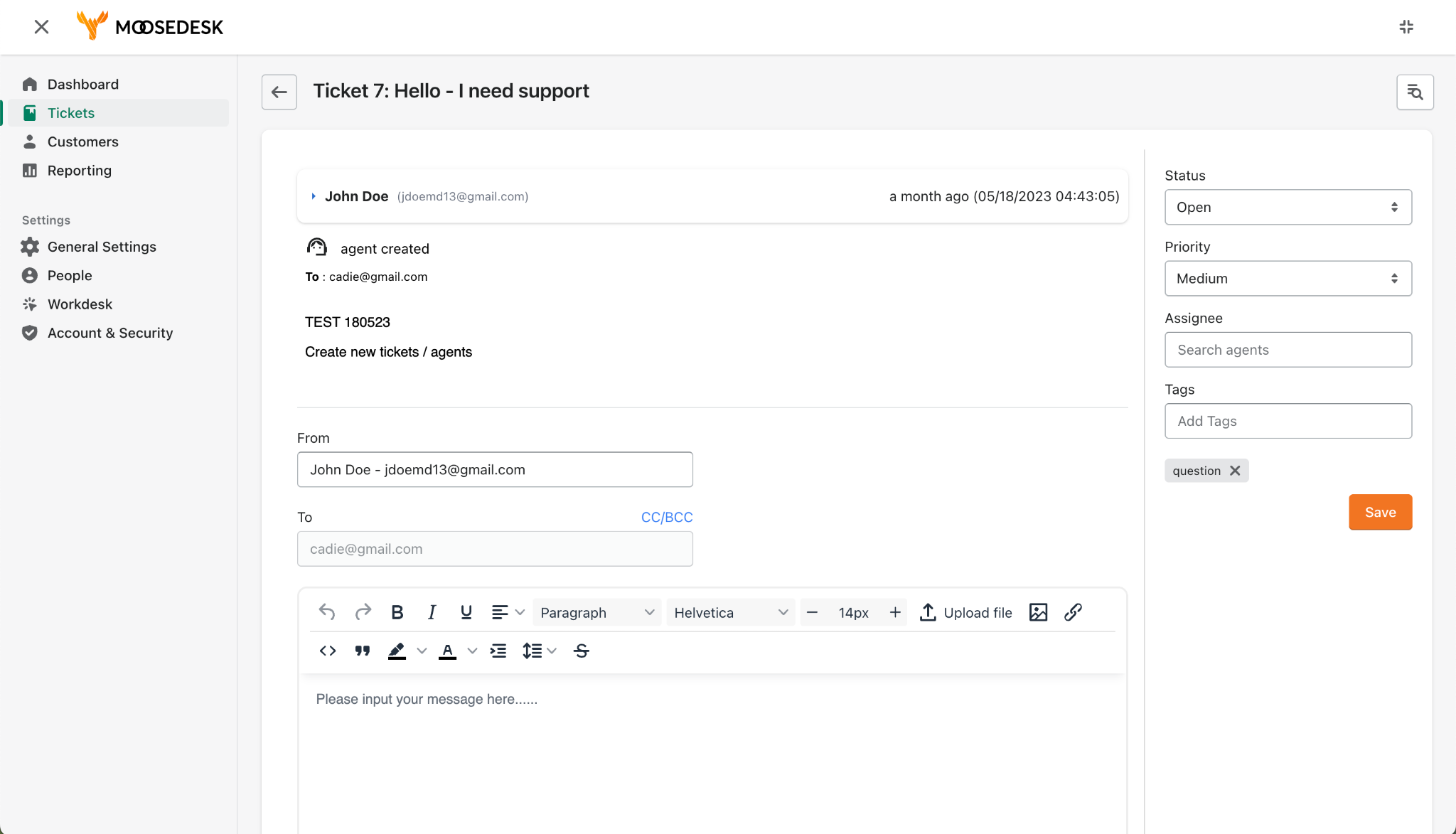
A ticket typically includes the following information:
- Customer Details: The ticket captures relevant Customer contact details including name and email address.

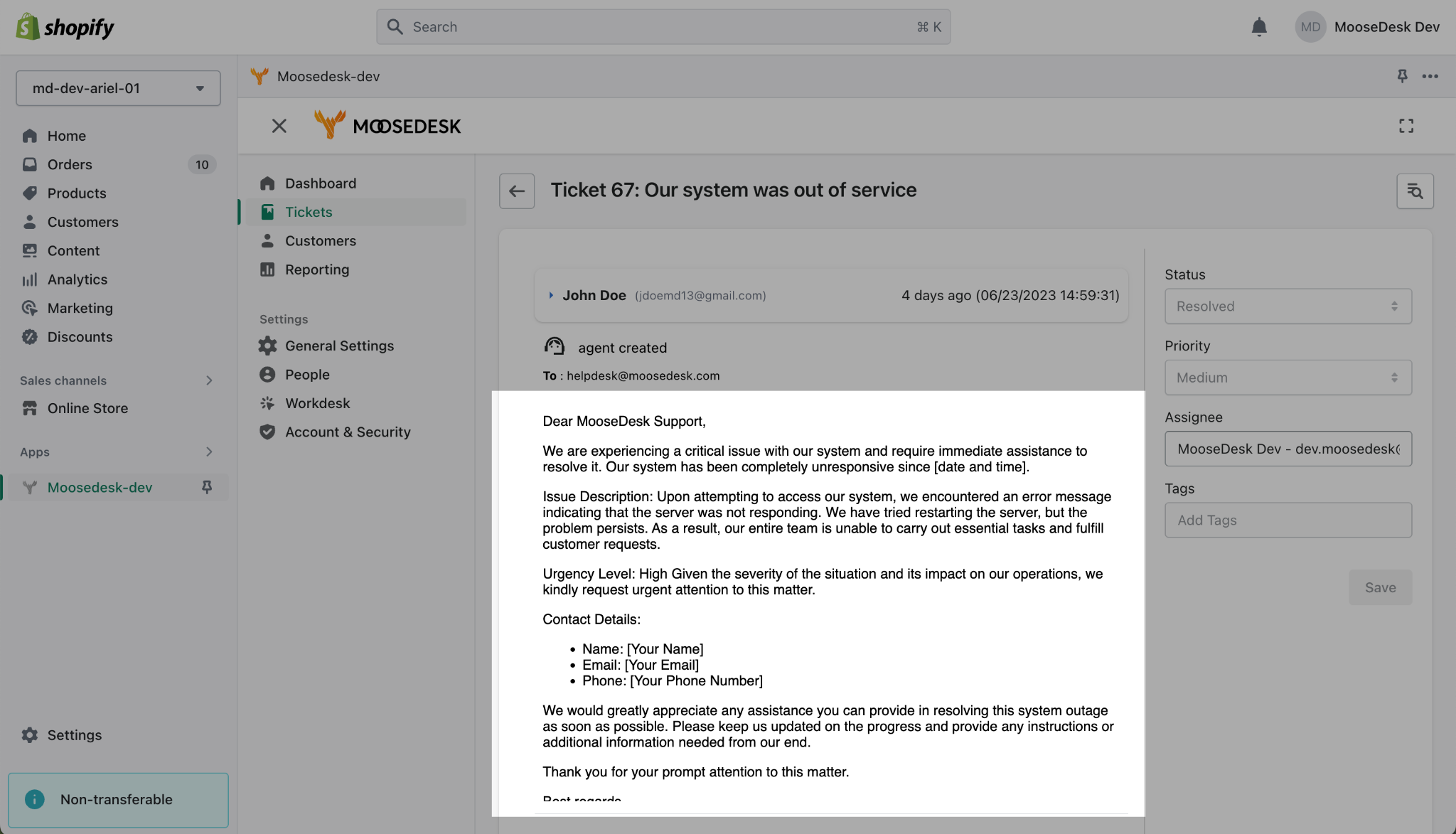
- Ticket Status and Priority: Each ticket is assigned a status to indicate its progress or current state, such as “Open,” “Pending,” or “Resolved.” Additionally, a priority level may be assigned to indicate the urgency or importance of the ticket.

- Ticket Assignee: A ticket is typically assigned to a specific support agent or team member responsible for addressing and resolving the Customer’s concern. This ensures accountability and efficient ticket management.
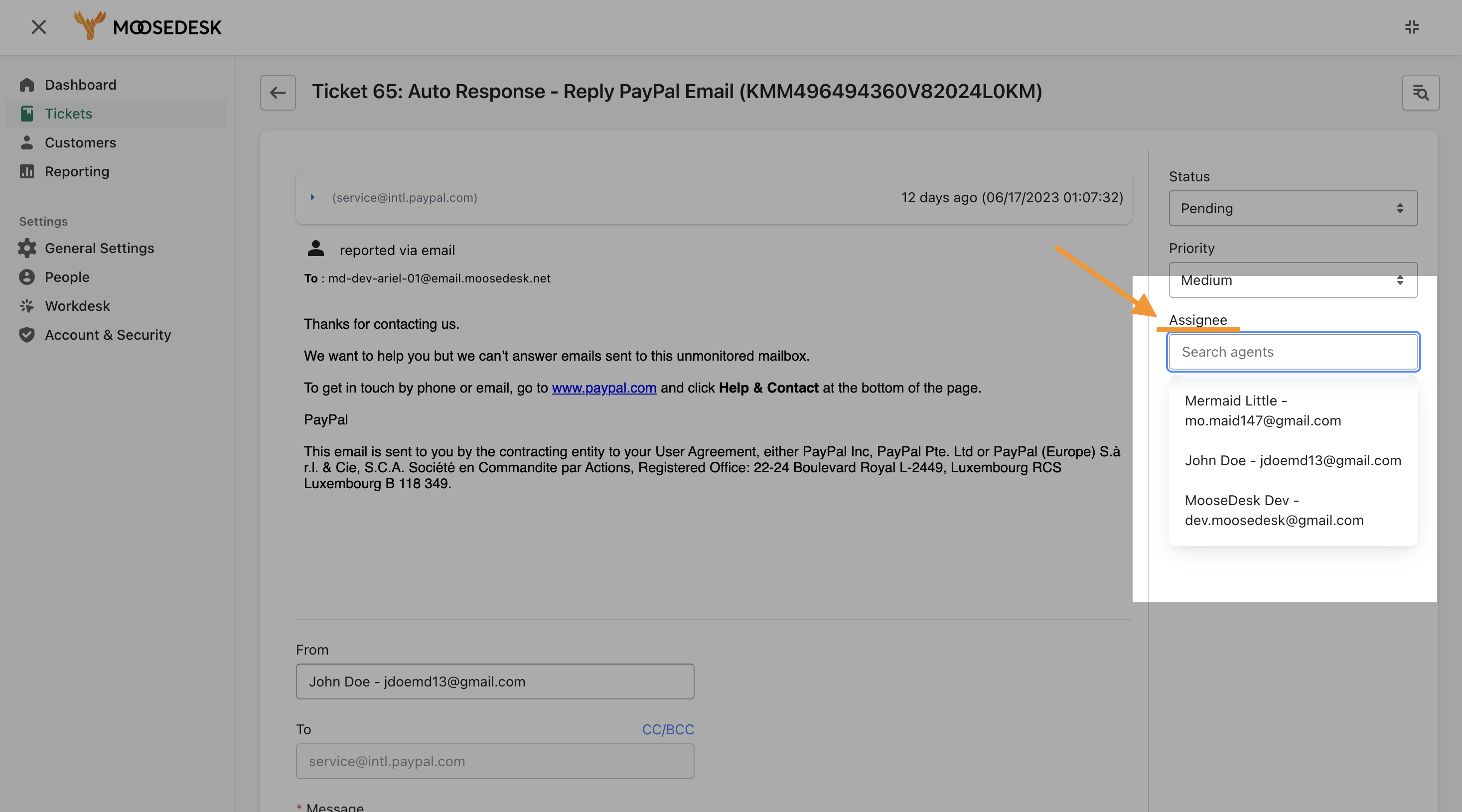
- Ticket Updates and Resolution: As the support team works on the ticket, they provide updates and communicate progress to the customer. Once the issue is resolved, agents will have the option to change the status to Resolved or simply choose Reply & Close Ticket.
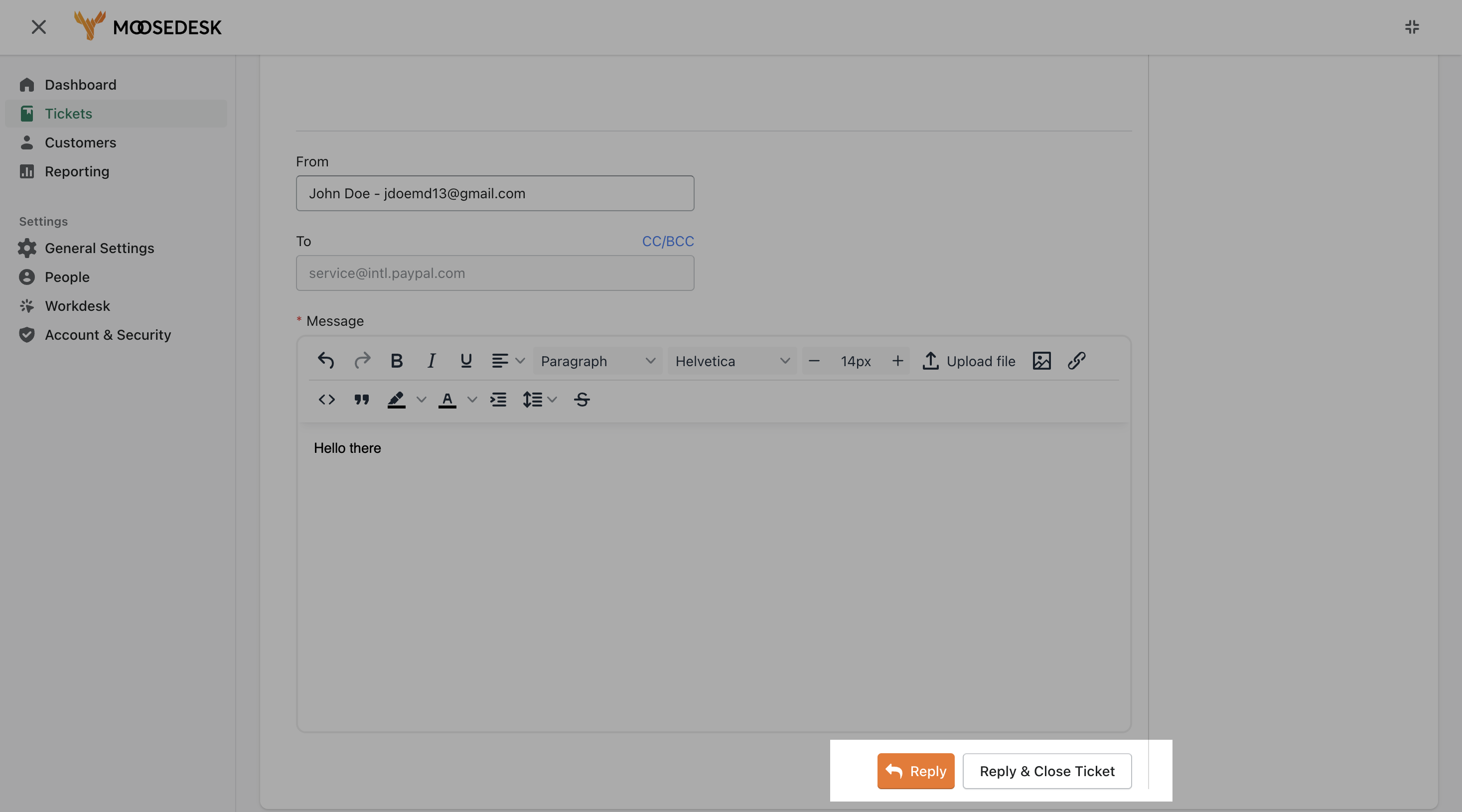
By using the ticketing system in MooseDesk, businesses can effectively manage and track customer support inquiries, ensure prompt responses, and maintain a transparent and organized workflow to deliver exceptional customer service.
Ticket Search #
To search for a ticket in MooseDesk, you can follow these steps:
- Access the Search Function: Locate the search bar or search icon within the MooseDesk Ticket tab. It is typically located at the top of the screen or within a navigation menu.
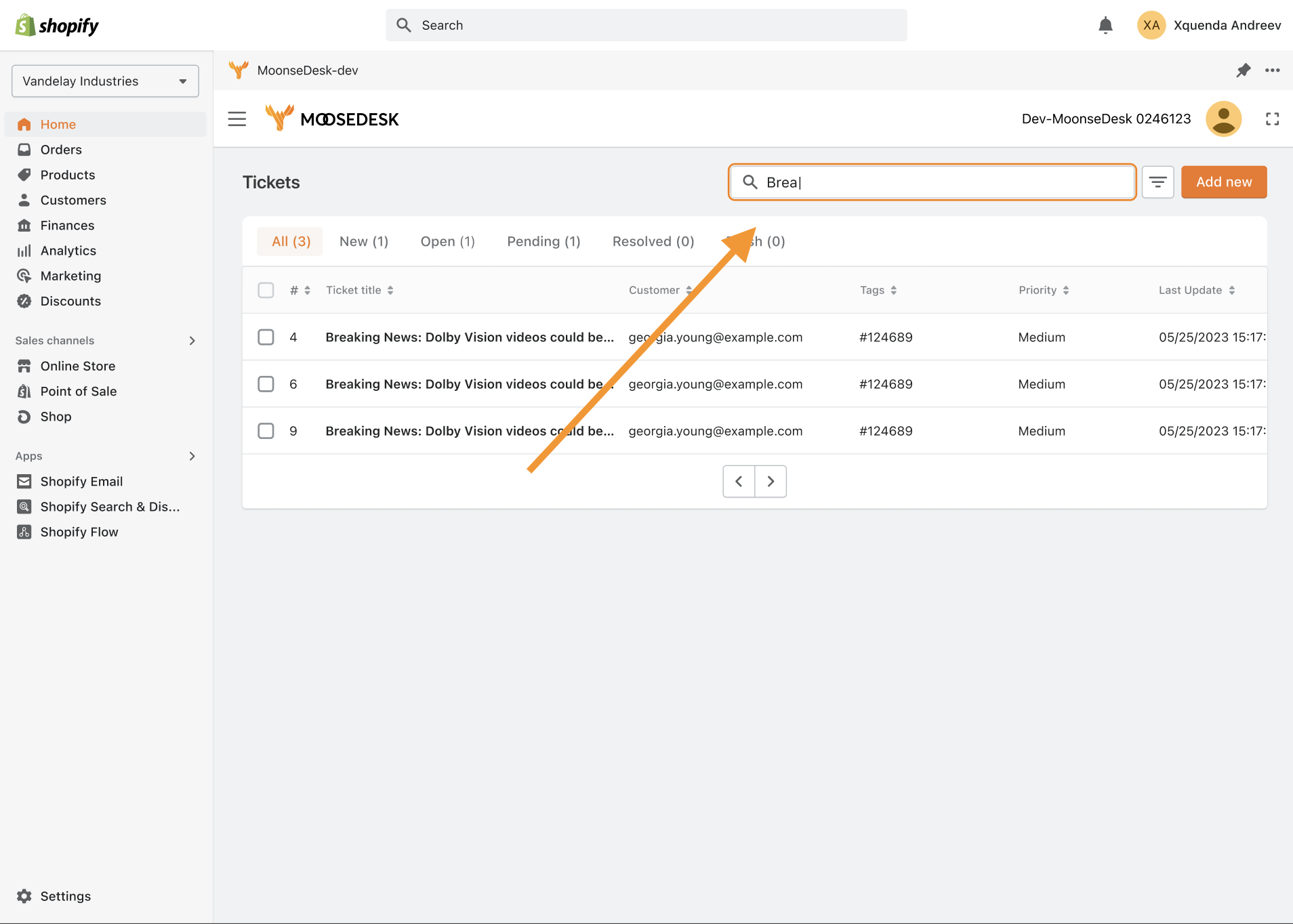
- Enter Search Criteria: Input the appropriate search terms to locate the desired ticket. You can search using different criteria like ticket number, customer name, subject, keywords, tags, or any other relevant ticket details.
- Refine Search Results (Optional): If your search generates numerous results, you can narrow them down by using extra filters and advanced search features in MooseDesk. Utilize options like date range, ticket status, or ticket assignee to specify specific criteria.
- Review Search Results: Based on your entered criteria, MooseDesk will present the search outcomes. Review these results to find the desired ticket, which generally includes essential details like subject, ticket number, customer name, and status.
- Click on the Ticket: Select the ticket from the search results to open its details and view the complete content. This action will lead you to the specific ticket page where you can examine the conversation history, customer details, and any related notes or attachments associated with the ticket.
By following these steps, you can efficiently search for a specific ticket within the MooseDesk ticketing system. This allows you to quickly locate and access the desired ticket, ensuring effective ticket management and timely resolution of Customer inquiries.
Support Channels #
If you ever need assistance, our Help Center is packed with comprehensive guides and tutorials.
At MooseDesk, we’re always here to help. Our dedicated email and live chat teams are available around the clock. Drop us an email at help@moosedesk.com, or click the Live Chat icon located at the bottom left corner of the MooseDesk Dashboard, our official website, and even within this Help Center.