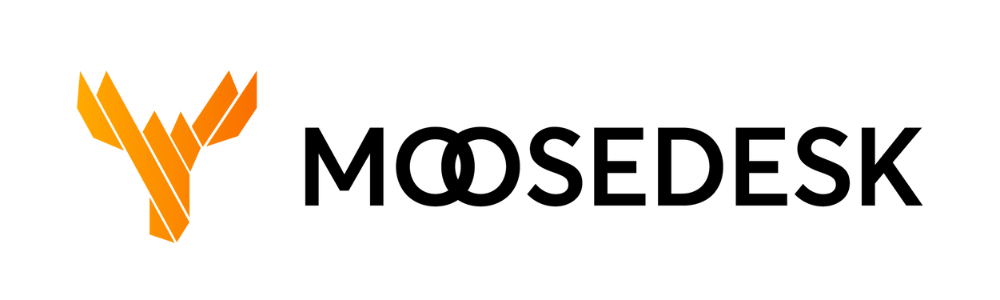After creating a group, you can add or remove an agent by following the steps below:
Adding an agent to a Group #
Step 1: Navigate to “Settings” > “People” > “Groups“
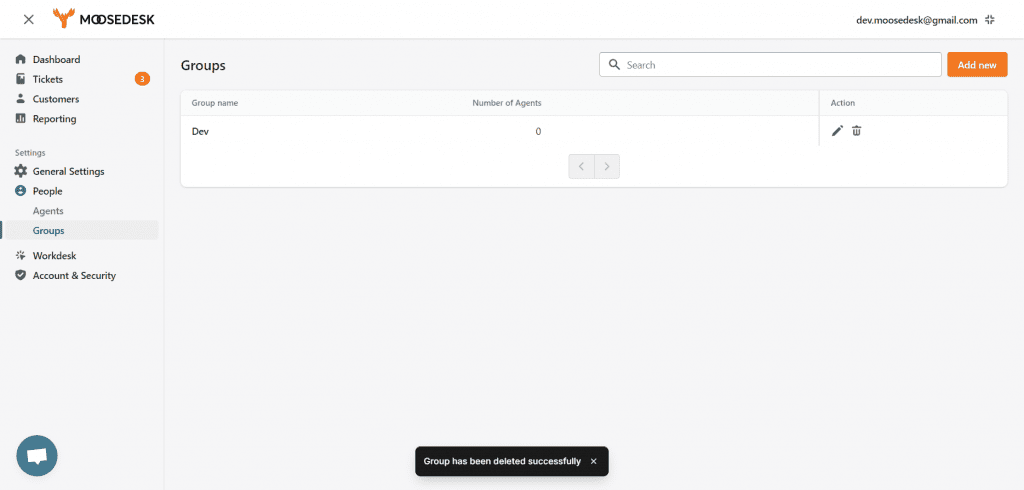
Step 2: Select the Group that you want to add an agent to
Step 3: Search and select the agent you want to add
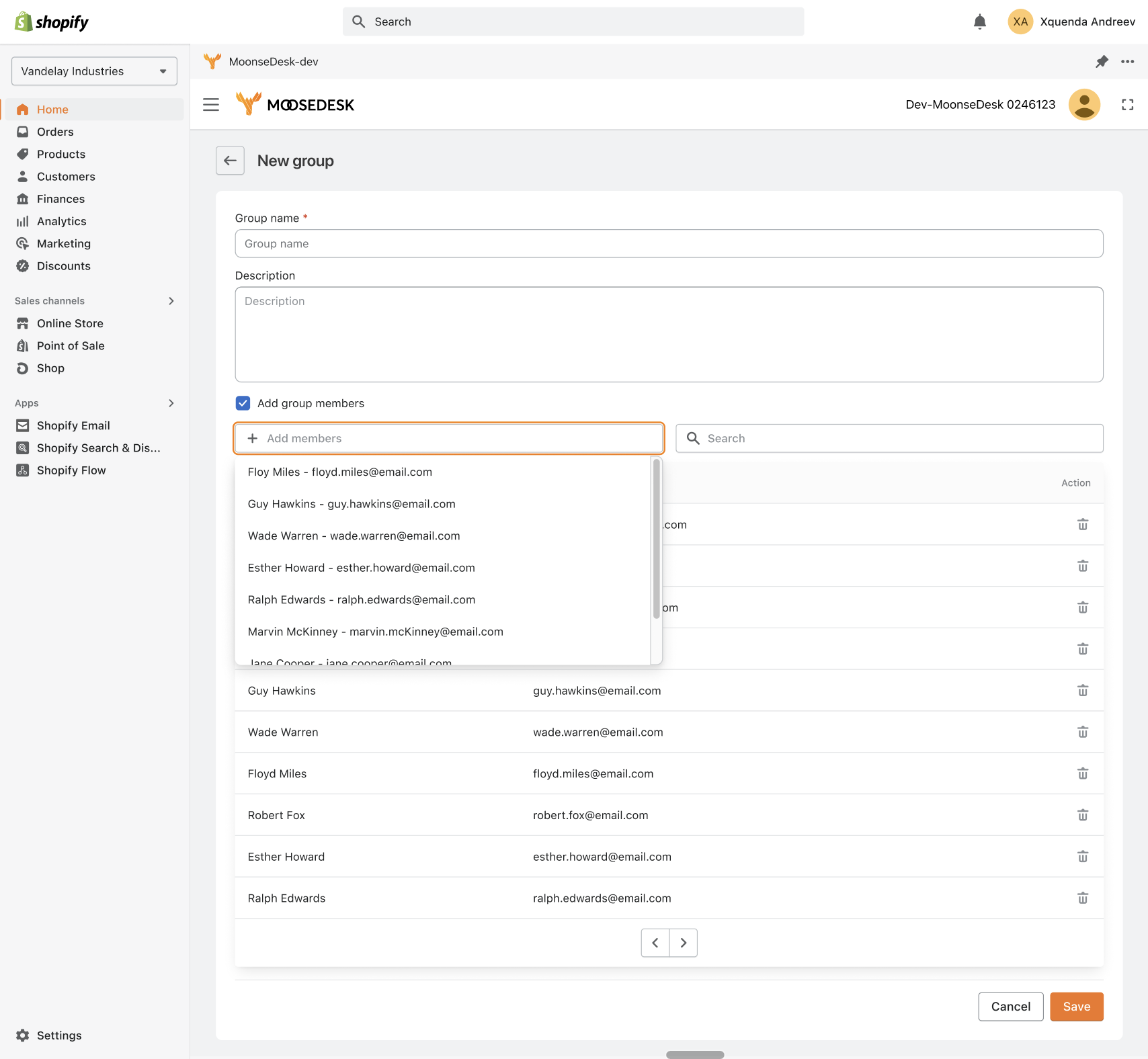
Step 4: After finishing adding new members to the group, click “Save” on the top right corner to have your group ready!
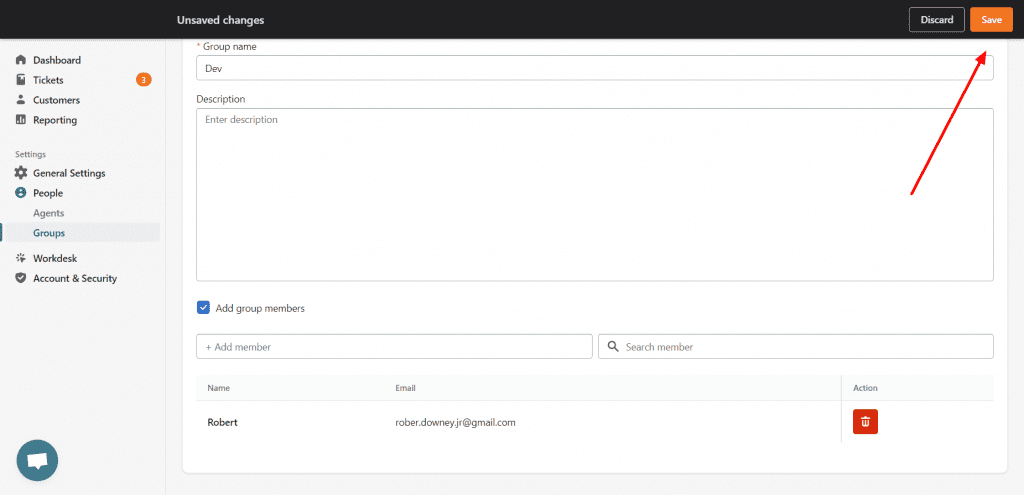
Removing an agent from a Group #
Step 1: Navigate to “Settings” > “People” > “Groups“
Step 2: Select the group that you want to remove the agent
Step 3: Find the agent you want to delete and click on the bin icon
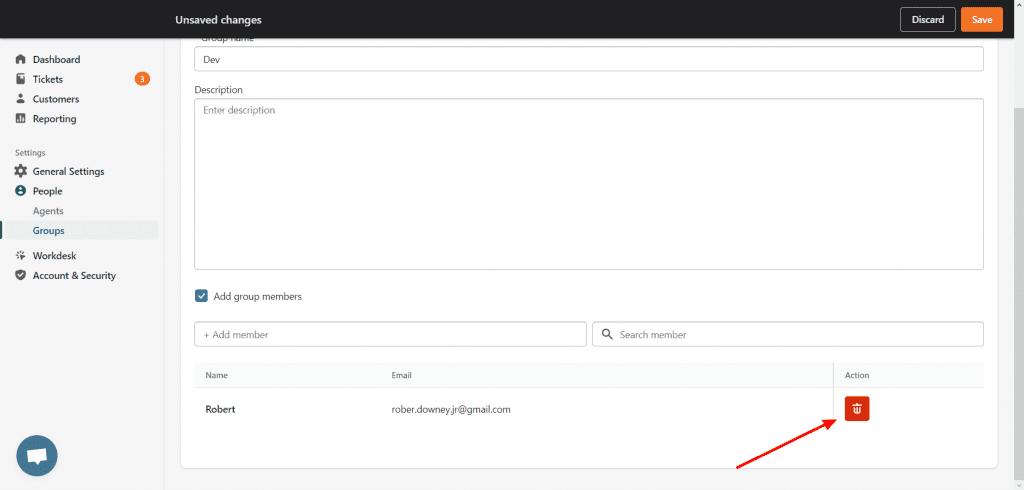
Step 4: A pop-up message will show up to request your confirmation
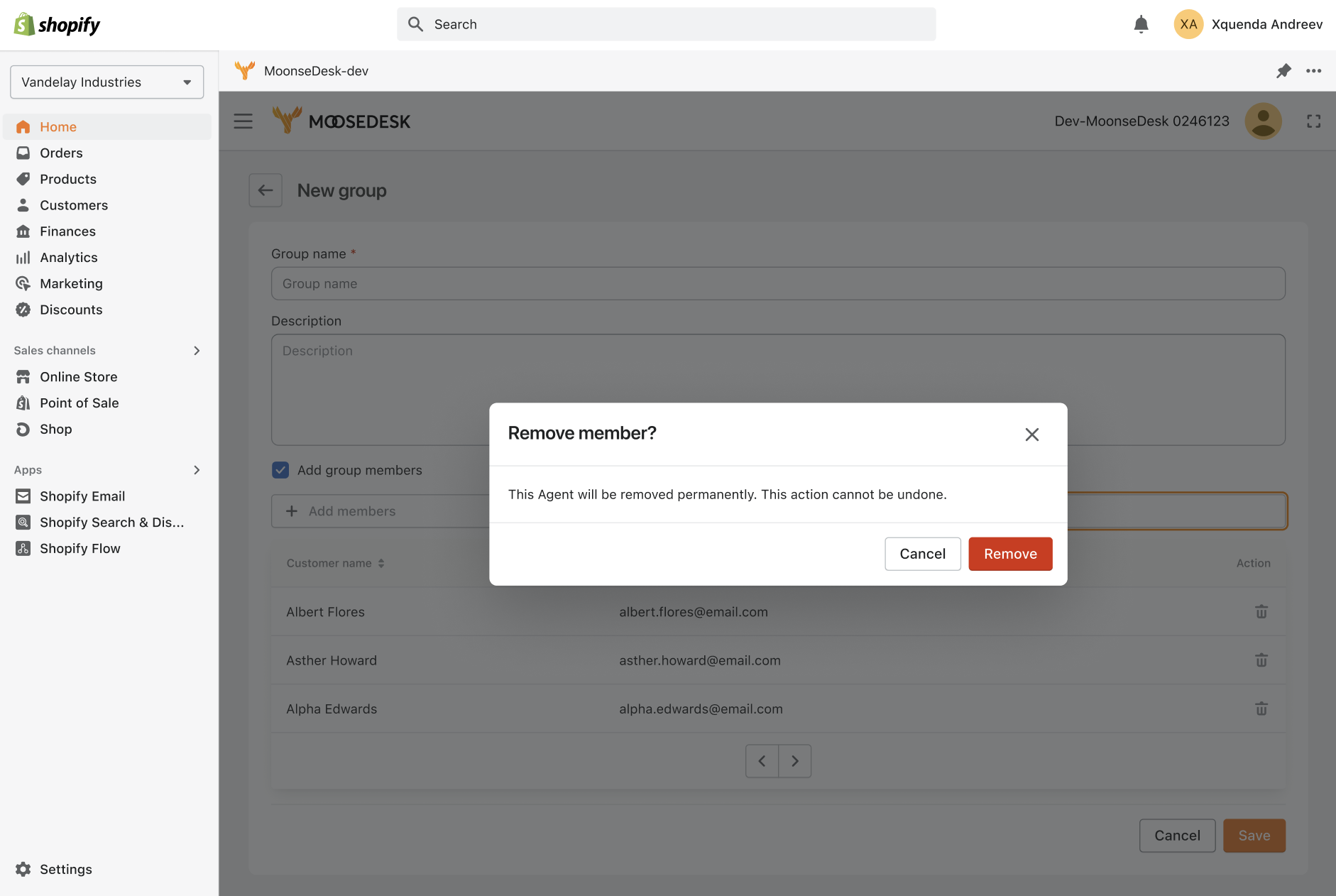
Step 5: Make sure you click “Save” to apply the changes

Support Channels #
If you ever need assistance, our Help Center is packed with comprehensive guides and tutorials.
At MooseDesk, we’re always here to help. Our dedicated email and live chat teams are available around the clock. Drop us an email at help@moosedesk.com, or click the Live Chat icon located at the bottom left corner of the MooseDesk Dashboard, our official website, and even within this Help Center.