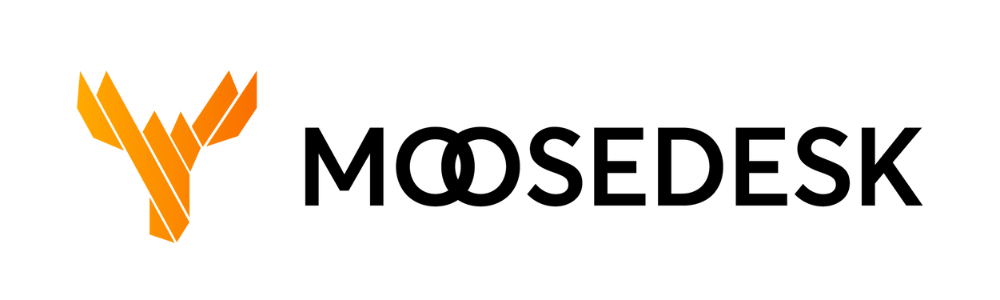MooseDesk allows your team to work in groups and your supervisors can assign tickets based on each group’s expertise.
Here are some examples of how you might want to use Groups:
- Team Sales will handle all pricing-related tickets
- Team MKT will handle tickets related to sponsorship requests
- Team Tech will handle tickets with technical issues
Creating a new Group #
Step 1: Navigate to “Settings” > “People” > “Groups“
Step 2: Click “Add New” at the top right corner
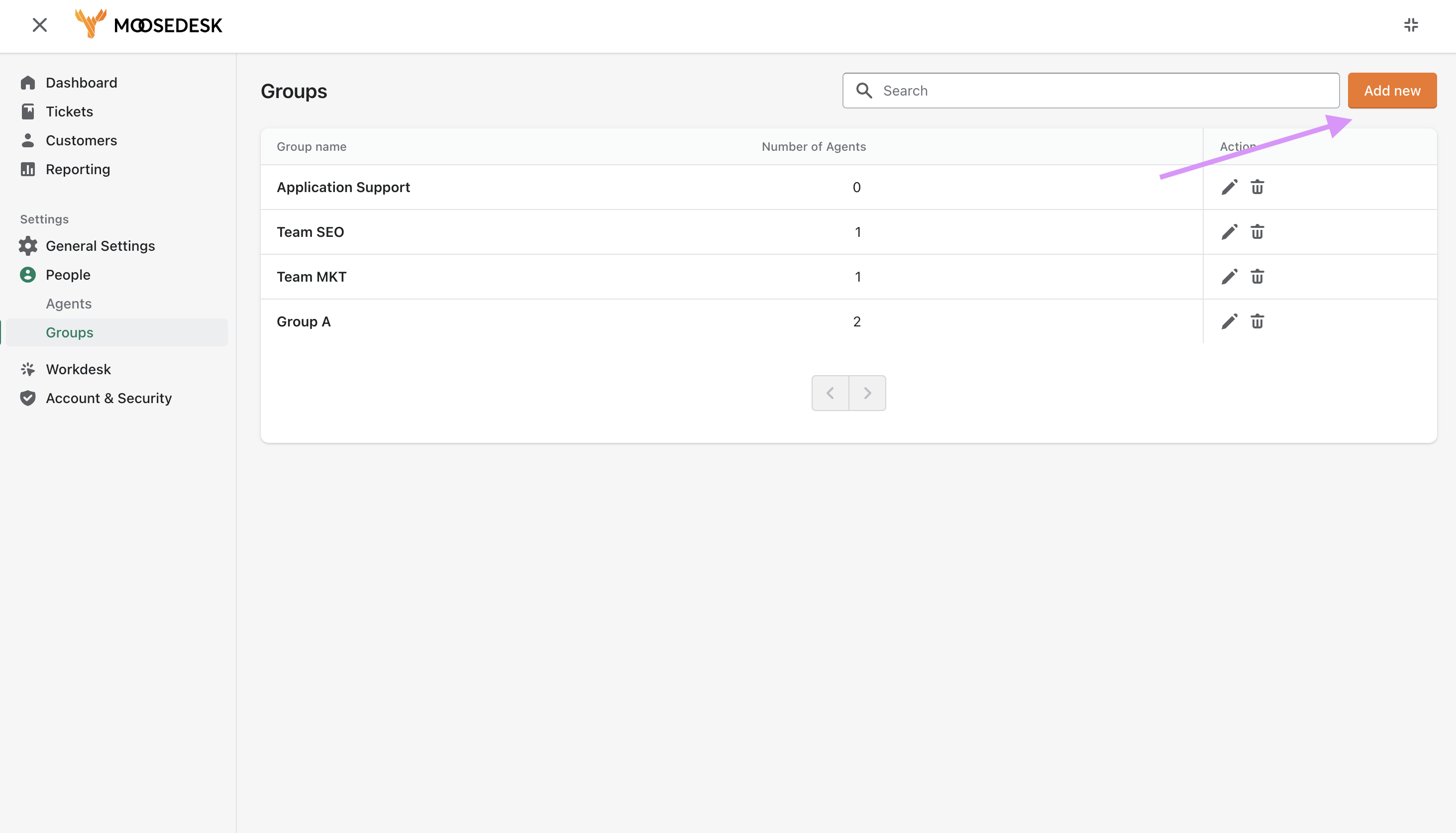
Step 3: Enter a name for your group and a description if needed
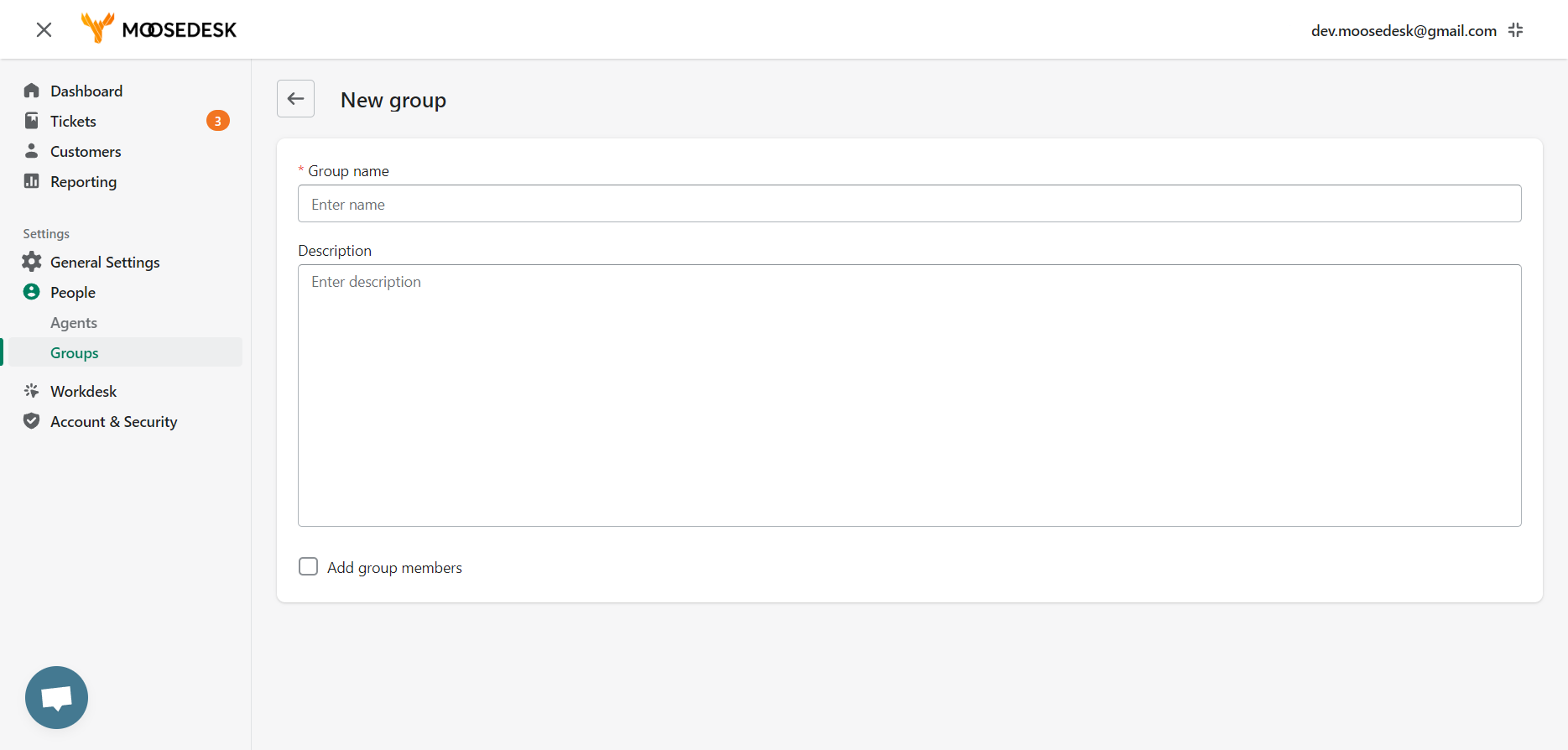
Step 4: Assign the agents to the Group
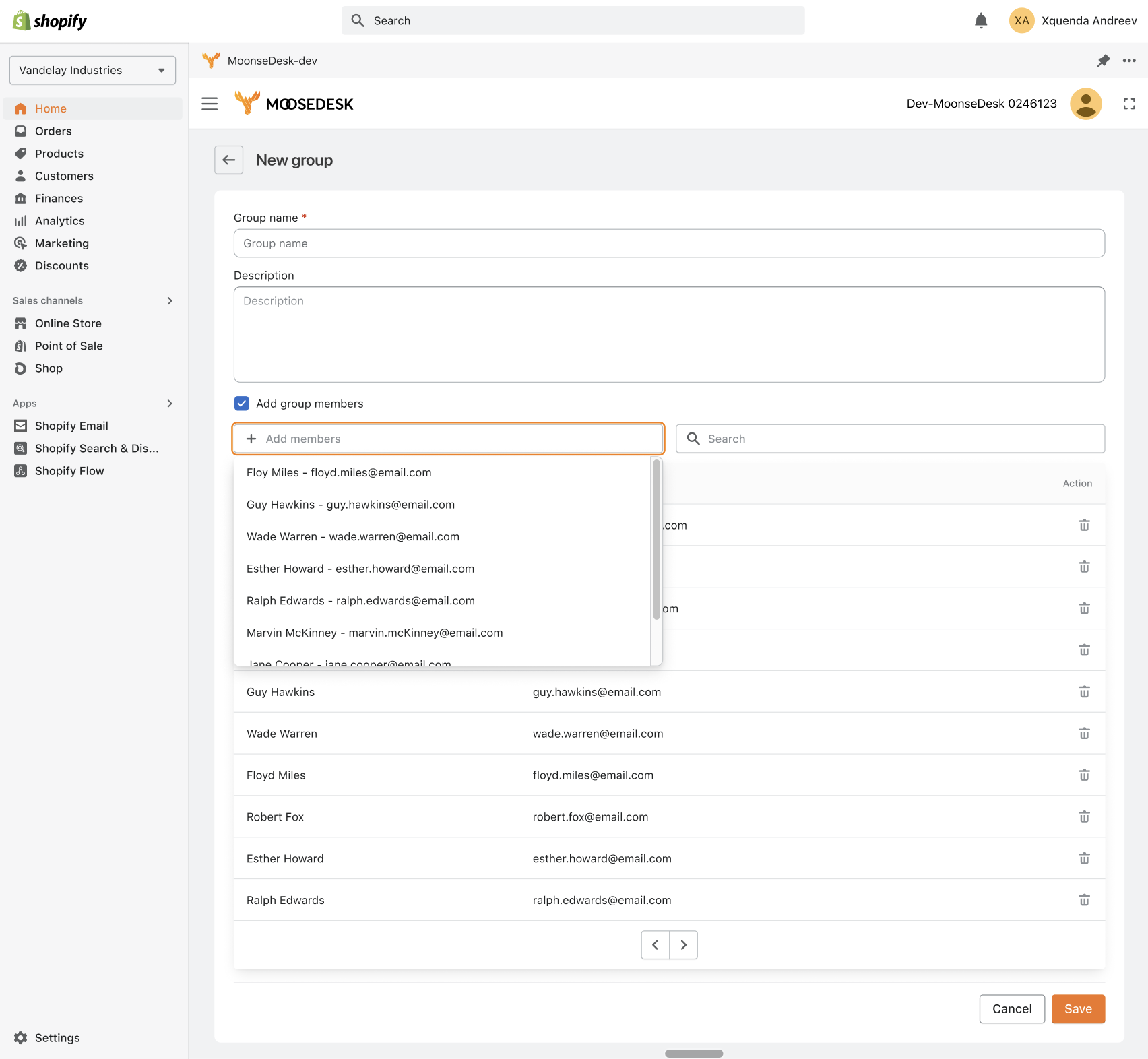
Step 5: Click “Save” to save your changes.
Support Channels #
If you ever need assistance, our Help Center is packed with comprehensive guides and tutorials.
At MooseDesk, we’re always here to help. Our dedicated email and live chat teams are available around the clock. Drop us an email at help@moosedesk.com, or click the Live Chat icon located at the bottom left corner of the MooseDesk Dashboard, our official website, and even within this Help Center.